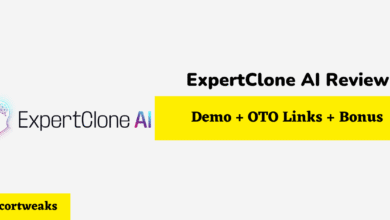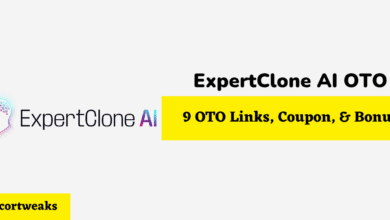How to Fix Turtle Beach Headset with Static Noise: Answered

Static from your Turtle Beach headset can ruin your entire gaming experience. So that you can get to playing and talking with your teammates once again, you need to know how to fix Turtle Beach headset with static noise.
To fix this issue, we recommend charging up the headset, removing any Bluetooth devices from the vicinity, and unplugging and replugging the Talkback Cable connection into the headset and controller. If these solutions don’t work, you can try rebooting the Xbox and unplugging the mic cable for 30 seconds.
To learn more about why your Turtle Beach headset may have static noise and what to do about it, scroll down.
What Causes Turtle Beach Headset to Have Static Noise?
If you notice that your Turtle Beach headset has static noise, there are three possible reasons for the issue. Diagnosing the problem can help you pick a solution that actually rectifies the issue.
Dying Battery
For some reason, Turtle Beach headsets begin buzzing whenever the battery level drops below 50%. If your headset is below 50%, the buzzing noise may be because the battery is dying. Especially if you notice the buzzing only started once the battery started dying, this is likely the cause of the static noise.
Interference
This isn’t just an issue for Turtle Beach headsets, but many wireless headsets get static if they experience any interference. Interference can happen when there are other Bluetooth and wireless devices in the area. Interference is most likely the culprit if the static noise only happens when other Bluetooth devices are being used in the area.
Loose Talkback Cable Connection
Turtle Beach notes that a loose Talkback Cable connection will cause static noise and echoes. More so, a loose Talkback Cable connection makes it difficult to hear other players and forces the chat audio to cut in and out. This tends to happen a lot with the Xbox 360 specifically. Note that the Talkback Cable connection can either be loose on the headset or the Xbox 360 controller.
How to Fix Turtle Beach Headset with Static Noise?
Here are some possible solutions for fixing static noise from your Turtle Beach headset:
Solution to Dying Battery
If you think the static noise is due to the dying battery, all you need to do is charge the headset back up again. Simply use the rechargeable battery pack to do this. If the dying battery is truly to blame for the static noise, charging the headset up will fix the issue.
Even if your headset is not below 50%, it’s still a good idea to charge up the headset anyways. Sometimes, charging the Turtle Beach headset up to full capacity fixes the issue. So, it’s a good idea to start fixing your headset by charging them up completely.
Solution to Interference
It can be difficult to determine if interference is the problem. If static noise is an issue for all headsets, not just Turtle Beach, interference may be the issue.
Unfortunately, the only way to resolve interference issues is to either turn off the interfering Bluetooth device or take it further away. That way, it cannot interfere with your Turtle Beach headset anymore.
Solution to Loose Talkback Cable Connection
A loose Talkback Cable connection is pretty easy to spot. All you need to do is disconnect the cable from both the headset and the controller. After that, reinsert the cable into the headset and the controller. If this fixes the problem, the connection was likely just loose and needed to be pushed in further.
If the static stops whenever you remove the cable but it comes back every time you plug it in, there is likely an actual issue with the cable and you will need to get it replaced. Likewise, you should replace the cable if you have to hold the plug into the jack for it to work.
You might want to try the Talkback Cable with another controller too. Sometimes, there can be an issue with the controller, not the cable or headset. When the controller is to blame, no cable or headset will work properly.
Other Solutions
If none of the above solutions work, here are some other ideas you might want to try:
- Turn the Xbox off and then back on.
- Consider doing an entire power reboot.
- Unplug the headset’s mic cable. Wait 30 seconds before plugging it back in.
Although these solutions are not guaranteed to work, they will likely resolve any issues related to loose plugs or accidentally change settings.
Conclusion
Turtle Beach is one of the few headsets that works automatically with Xbox, but they aren’t without their problems. If your Turtle Beach headset has static noise, a dying battery, interference, or loose cables can be to blame. Targeting these issues should get your Turtle Beach headset back in working condition. If no solutions work, contact Turtle Beach customer support for further help.