How to Delete Disney Plus Watch History

If you’re a Disney Plus user, you may have wondered how to delete your watch history on the platform. Currently, Disney Plus doesn’t offer a straightforward way to manage this.
However, with a few clever workarounds, you can effectively handle your viewing history and maintain control over your content. In this article, we’ll explore how you can manage content visibility, create and delete temporary profiles, address common glitches, and discuss the potential for future features to enhance user control.
Understanding Disney Plus’s Current Limitations
Disney Plus, despite its immense popularity and expansive content library, has some noteworthy limitations when it comes to managing viewing history. Unlike certain other streaming platforms such as Netflix and Hulu, Disney Plus does not currently offer a “Recently Watched” section. This absence means that users cannot readily see a list of the movies and shows they’ve recently viewed.
Even more, Disney Plus does not provide an option to delete or clear your viewing history. For privacy-conscious users, or those simply wishing to streamline their user experience by removing previously watched content, this limitation can be a hindrance. The inability to erase watch history also means that Disney Plus continues to make content recommendations based on all past viewed content, which may not always align with a viewer’s current interests or viewing preferences.
In comparison, platforms like Netflix and Hulu allow users to remove specific titles from their watch history, offering more control over content suggestions and personal viewing history. This feature is especially useful for managing content viewed by different members of a household or preventing a one-off movie or show from unduly influencing content recommendations.
How to Handle Content Visibility on Disney Plus
Even though Disney Plus does not allow you to directly manage your watch history, there are two primary features that can help you handle content visibility: the “Continue Watching” and “Watchlist” features.
Continue Watching
The “Continue Watching” section on Disney Plus is designed to help you pick up where you left off. This section lists all the shows and movies that you’ve started but haven’t finished. Each title in this list will show a progress bar indicating how much of the content you’ve already viewed. While Disney Plus does not provide an option to manually remove titles from this list, once a movie or a show’s episode (including credits) is fully viewed, it will automatically disappear from the “Continue Watching” section after a short time.
Watchlist
Disney Plus also offers a “Watchlist” feature. Unlike the “Continue Watching” section, the “Watchlist” is a space for you to manually curate the content you are interested in. You can add movies and shows that you intend to watch in the future, ensuring they’re easily accessible and won’t get lost in the myriad of Disney Plus’s content library.
To add a title to your “Watchlist”, simply go to the title’s information page and click on the “+ Watchlist” or “+ Add to Watchlist” button. To remove an item from your Watchlist, navigate to the “Watchlist” section, find the item, and click on the checkmark in the corner of its thumbnail.
In summary, while Disney Plus does not provide options for direct manipulation of your watch history, the “Continue Watching” and “Watchlist” features allow some degree of control over content visibility and accessibility on the platform.
Creating and Deleting a Temporary Profile: A Step-by-Step Guide
A workaround to manage your watch history on Disney Plus involves the creation of a temporary profile. You can watch any content you want on this profile, and then delete it along with the associated watch history. Here’s a detailed step-by-step guide on how to do this:
Creating a Temporary Profile
- Launch Disney Plus: Open Disney Plus on your preferred device and sign into your account.
- Add Profile: Navigate to the profile selection screen and tap the “+ Add Profile” option.
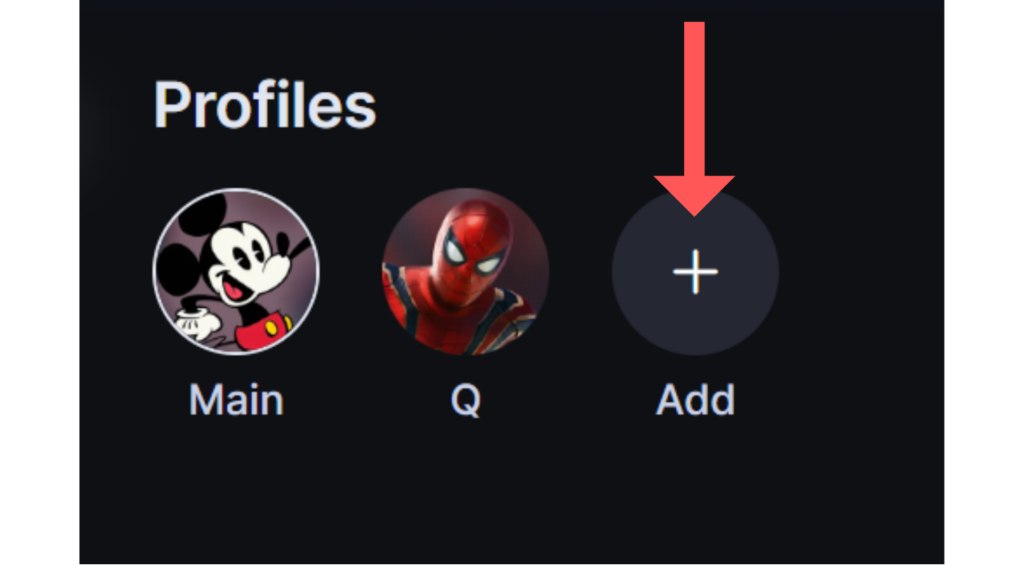
- Personalize Your Profile: Choose a profile picture and add a name for your new profile. This can be anything as it’s a temporary profile. After setting up, click “Done” in the upper right-hand corner.
- Watch Your Content: You can now use this profile to watch the content you’d like.
Deleting the Temporary Profile
When you want to delete your watch history, follow these steps to delete the temporary profile:
- Go to Edit Profiles: From the Disney Plus home screen, click on the “Edit Profiles” option.
- Choose the Profile: Select the pencil icon on the temporary profile you’ve been using to watch content.
- Delete Profile: Scroll down and click on “Delete Profile”. Confirm your choice if asked. When you delete a profile, all the associated watch history will be deleted too. The Delete Profile option may be located in the top right corner, depending on your region.
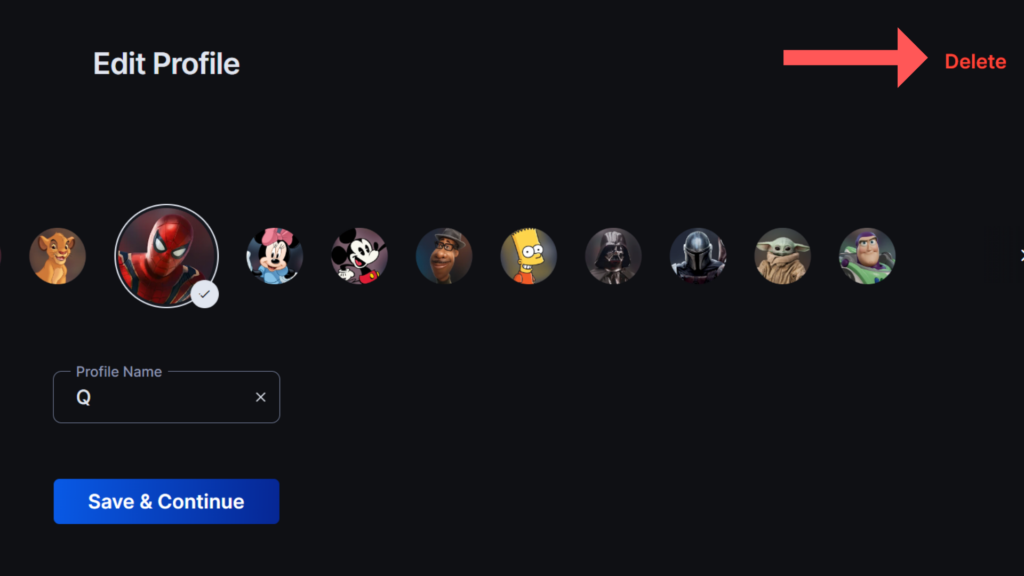
Using this method, you won’t have to worry about irrelevant suggested titles or the inability to delete your recently watched history. Remember that the main profile on your Disney Plus account cannot be deleted, so always create and use a temporary one for content you don’t want to leave a trace.
Managing Your Disney Plus Watchlist
Disney Plus’s “Watchlist” feature is a fantastic tool that allows you to curate a personalized list of content you’re interested in watching. This feature enables easy access to your favorite shows and movies without having to search for them each time.
Here’s how you can manage and remove items from your Watchlist:
- Access Your Watchlist: Start by launching the Disney Plus app on your chosen device. Once you’ve signed in, navigate to the “Watchlist” section, usually located at the top of the home interface.
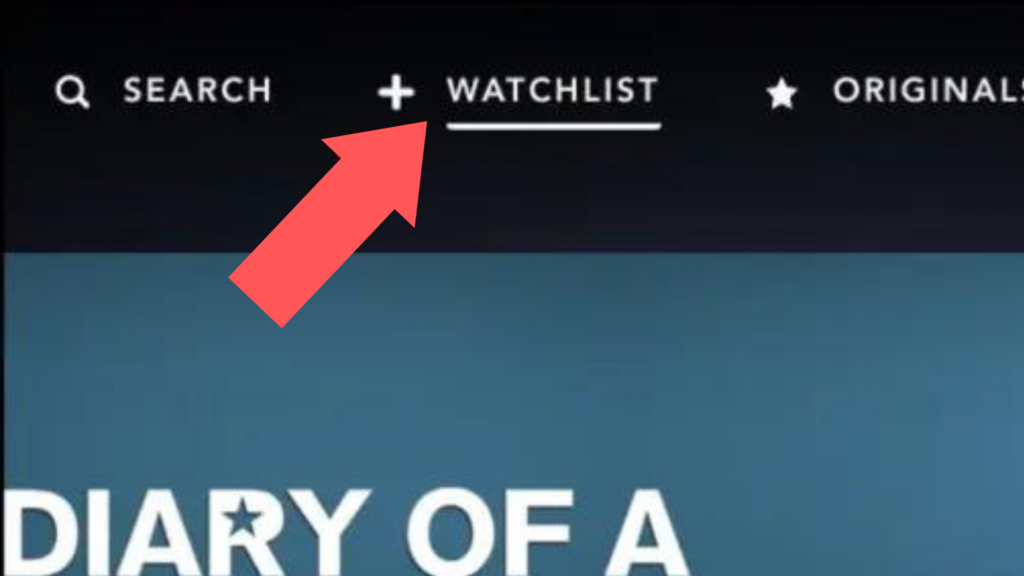
- Locate the Content You Want to Remove: Scroll through your Watchlist and identify the movie or show you’d like to remove.
- Remove Content from Your Watchlist: On each item’s thumbnail, you’ll find a checkmark button in the corner. Clicking this button will remove the item from your Watchlist.
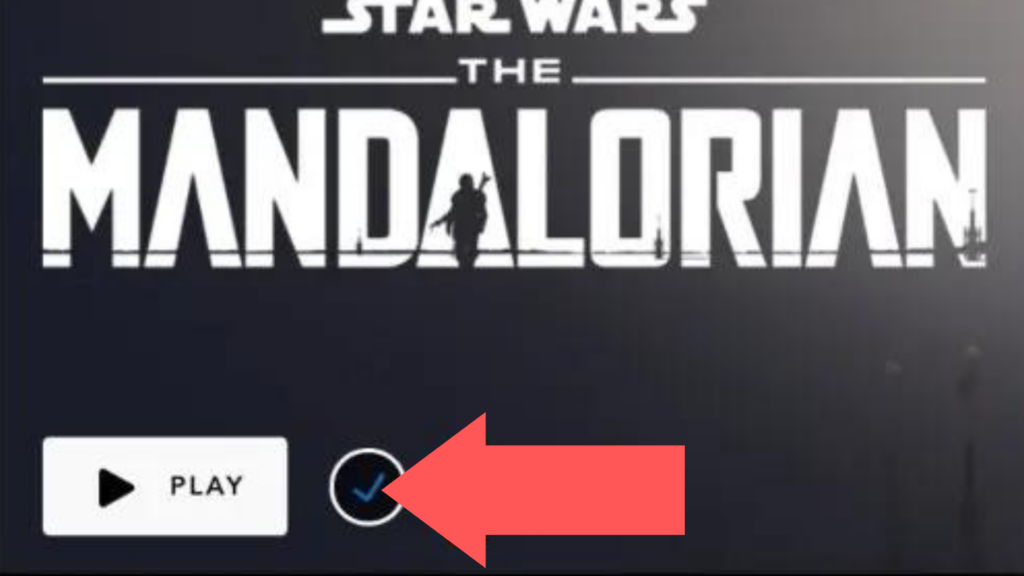
Keep in mind, the Disney Plus platform can sometimes experience minor glitches. You might find that on rare occasions, the “Checkmark” button doesn’t immediately remove the selected item. If this happens, try refreshing the page or restarting the app. You may also try accessing Disney Plus on a different device or browser. If all else fails, waiting it out usually resolves the issue, as these glitches tend to be temporary.
Future Features: Can We Expect a Delete Option for Disney Plus Watch History?
Disney Plus has not announced any plans to introduce a feature allowing users to delete their watch history. The inability to remove titles from a watch history or “Recently Watched” list has been a notable limitation of the platform, and it stands out more starkly when compared with other streaming services like Netflix and Hulu, which do offer these capabilities.
However, it’s important to note that Disney Plus, like other tech platforms, likely collects and reviews user feedback. This feedback can play a significant role in shaping future updates and features. Therefore, if a sufficient number of users express a desire for a delete function for the watch history, it’s possible that Disney Plus developers might consider implementing this feature.
Some users have been proactive about this issue by using the Disney Plus ‘Give Feedback’ form to request a ‘Recently Watched’ category, hoping that if enough users ask for it, Disney Plus may eventually introduce it.
Yet, it’s important to understand that this is conjecture and not a guarantee. Given the complexity of developing and integrating new features into an existing platform, even if Disney Plus decides to add a delete option for watch history, it might take some time for the feature to be rolled out.
In the meantime, the workaround of using a temporary profile can help manage watch history. Disney Plus may have limitations, but it continues to be a robust and popular platform with its remarkable content library, and the potential for future features and improvements remains.

