How To Connect Skullcandy Hesh 3: Pair it in Seconds
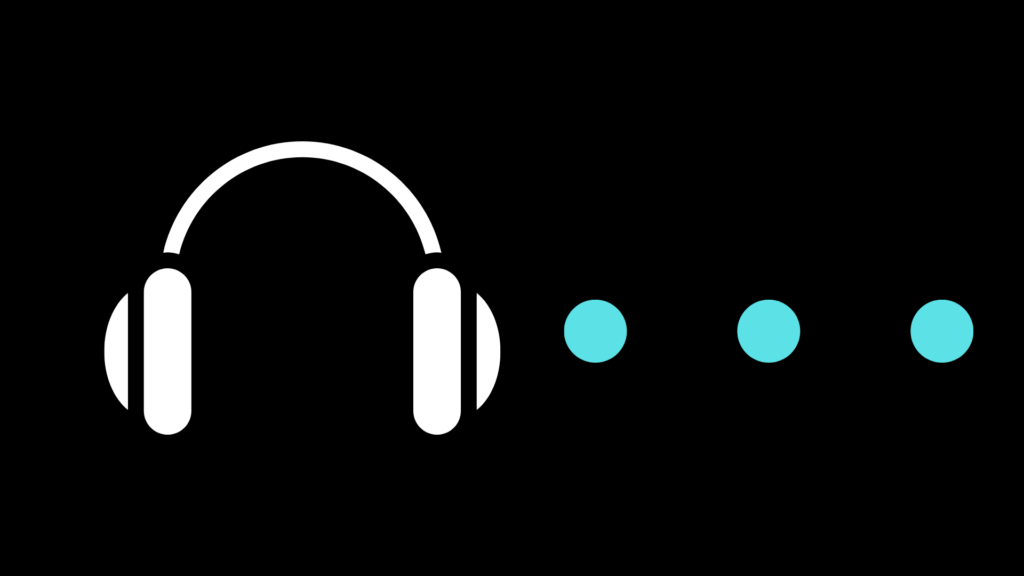
Connecting Skullcandy Hesh 3 headphones to Bluetooth is one of the first things you will want to do after getting them. After all, you didn’t spend your hard-earned money on these headphones just to have problems getting them to connect to your Bluetooth devices. We will help show you how to connect your Skullcandy Hesh 3 headphones in a way that allows you to get the most from them.
To pair your Skullcandy Hesh 3 to your device, press and hold the power button for 5 seconds. This will place the headphones in pairing mode, next go to your device’s Bluetooth list and select your Skullcandy Hesh 3.
There are plenty of people who run into issues getting their Bluetooth to work exactly as they had hoped, and they may struggle to use their Skullcandy Hesh 3 headphones as a result. If you would like to avoid the frustration that comes with not being able to use headphones that you just recently purchased, please read on.
Pairing Issues: The Most Common Problem
It is possible that you may experience other problems when connecting your headphones to your phone or another Bluetooth-enabled device, but the most common problem that people face is a pairing issue between the headphones and their Bluetooth device. Thus, you will want to discover the answers to your particular problems with getting your headphones to connect to your Bluetooth device.
The first thing you need to do is remove the Hesh 3 headphones from your list of connected devices. You may be surprised that you would want to remove it from a list of connected devices, but that is truly how you have to do it if you want to reset the headphones and have a chance of getting them to connect correctly. They have obviously not been able to connect properly, and that is what you are trying to address when you get them taken off of your pairing list so that you can pair them back up again soon.
Make sure you switch the Bluetooth pairing function off on your device. This means going into your phone’s settings and switching the toggle over on the Bluetooth feature in order to turn it off. You need to reset everything, and this means turning off the Bluetooth connection on your phone at this time. You will eventually turn it back on, but you need it to be set to the off setting at this moment.
Now, you need to take your Skullcandy Hesh 3 headphones and press the “+” and “-” buttons at the same time. In fact, you need to press and hold them both down for approximately 5 seconds. This will prompt the headphones to disconnect from any Bluetooth device that they had been trying to pair up with. You will hear a voice come from the headphones that says “disconnected”. At that point, you can release the buttons.
Your headphones should automatically go into pairing mode at this time, but if they do not, you will just need to press and hold the center button until they do. You will also want to make sure you turn the Bluetooth feature back on your phone at this time and look for the Hesh headphones to reappear on your list of potential connections. Select those headphones from the list and allow the connection to take place.
This should completely reset your connection between the headphones and your phone. If you continue to experience problems beyond that, you may need to take the headphones in to be looked at by an expert. If this process doesn’t work on the first try, give it a couple more tries. It should take after a few tries.
What If The Headphones Won’t Connect Because They Won’t Charge?
You may have an entirely different problem on your hands if your headphones won’t connect to your Bluetooth device because they won’t charge up at all. If that is the case, then you are going to be more concerned with getting the headphones charged than anything else. This can be a particularly challenging feeling because you may believe that you are doing something wrong, when it actually comes down to the fact that your headphones simply aren’t holding their charge. You might have even had them connected before they ran out of power and refused to turn back on (very frustrating). If that is the case, then this part of the guide is for you.
Those suffering with headphones that won’t seem to charge should try to give the headphones a few seconds before plugging them in. Sometimes, a small delay in plugging them in is just what they need to start charging again. They should also check to ensure there isn’t any dirt, grime, or other obstructions keeping them from plugging their phone in. This could cause the phone not to charge at all. Obviously, they should clean up that dirt and/or debris in order to get the optimal performance from their headphones that they have come to expect.
Finally, it is smart to check on the quality of the charger being used to charge the headphones. A particularly old charger may not have the ability to give the headphones the charge that they need anymore, and that could also cause problems for the individual who is trying to charge their headphones up. Worse yet, an old charge could potentially be harmful to the headphones themselves as they are built with the use of specific chargers in mind.
These are two of the major things to know about getting your Skullcandy Hesh 3 headphones to connect to your Bluetooth devices such as your phone. If you are still getting frustrated by the obstacles that the Hesh 3 headphones are throwing in your way, you can always refer back to this guide for assistance. Make sure you check it out and try to resolve the issues that you can before you take it in to someone else for an expensive repair. More often than not, the headphones simply require a quick and easy fix that can be done at home.





