How to Change Color on HyperX Keyboard: Complete Guide
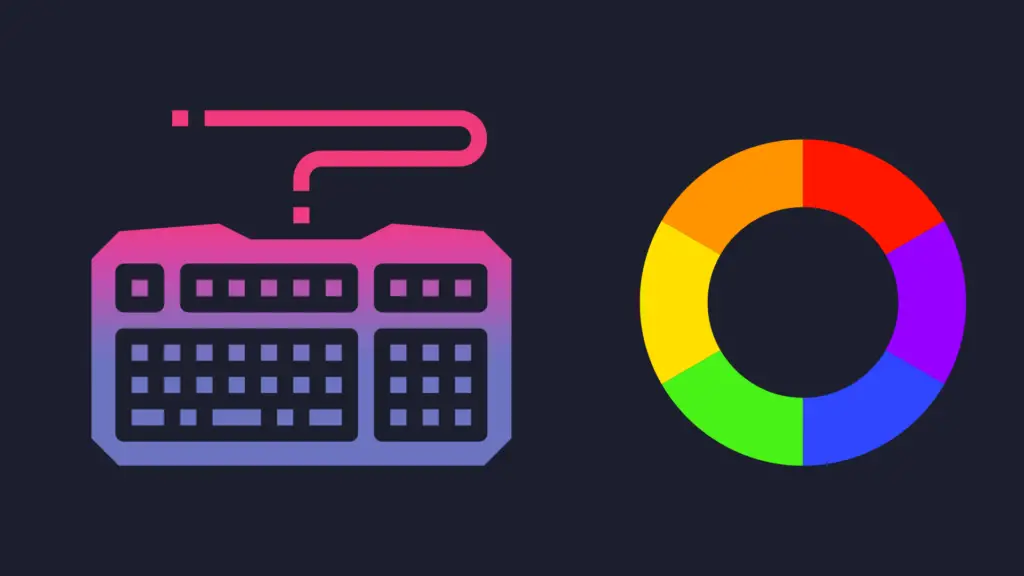
HyperX keyboards have earned their reputation among gamers for exceptional build quality, responsively tactile keys, and those eye-catching RGB light displays that transform any desk setup. Feeling like your keyboard needs a refresh? Learning how to change color on HyperX keyboard models is surprisingly straightforward, even for tech novices.
Whether you’re aiming to coordinate your keyboard lighting with the rest of your battlestation or want to create unique dynamic effects for different games (imagine your keyboard pulsing red for action titles or cool blue for strategy games), taking a few minutes to customize your HyperX keyboard’s colors can completely transform your gaming experience.
The difference between standard lighting and personalized RGB setups isn’t just visual—it creates that immersive atmosphere that makes gaming sessions feel special.
In this comprehensive guide, we’ll explore various methods on how to change color on HyperX keyboard models, from built-in shortcuts to advanced software customization. By the end, you’ll have all the knowledge needed to create the perfect lighting setup for your gaming environment.
Understanding HyperX Keyboard Models
HyperX offers several keyboard series, each with different RGB capabilities and control methods:
Alloy Origins Series: Premium mechanical keyboards with full RGB per-key customization, aluminum frame, and custom HyperX switches.
Alloy Core RGB: Membrane keyboard with 5-zone RGB lighting and dedicated media controls.
Alloy Elite Series: Full-sized mechanical keyboards with light bar, media controls, and RGB lighting.
Alloy FPS Series: Compact, portable mechanical keyboards with red backlighting or RGB options.
The methods for changing colors will vary between these models, so identify your specific keyboard before proceeding.
Using HyperX NGENUITY Software
The most versatile way to change colors on your HyperX keyboard is through the official NGENUITY software, which provides extensive customization options.
Installation and Setup
- Download the HyperX NGENUITY software from the official HyperX website or the Microsoft Store.
- Install the software and launch it on your computer.
- Connect your HyperX keyboard to your computer via USB. The software should automatically detect your device.
- If your keyboard isn’t detected, try using a different USB port or restarting the software.
Creating Custom Lighting Profiles
NGENUITY offers extensive customization options for your keyboard’s lighting:
- Select Your Keyboard: Click on your keyboard model in the NGENUITY dashboard.
- Choose Lighting Effects: On the left panel, you’ll find various lighting effects:
- Solid: Static lighting with a single color
- Breathing: Colors that fade in and out
- Wave: Colors that flow across the keyboard
- Trigger: Keys light up when pressed
- Confetti: Random colorful bursts across the keyboard
- Swipe: Light that follows your typing direction
- Sun: Expanding light from keypresses
- Flame: Fire-like effect that follows keypresses
- Customize Colors: For most effects, you can:
- Select colors from the color picker
- Adjust effect speed using the slider
- Control brightness
- Change effect direction (where applicable)
- Apply Changes: Click “Apply” to save your settings to the keyboard.
Game-Specific Lighting
NGENUITY allows you to create game-specific profiles that automatically activate when a game launches:
- Click “+” to create a new profile.
- Name the profile after your game.
- Click “Add Game” and select the game’s executable file.
- Customize the lighting as desired for that specific game.
- Save the profile.
Now, whenever you launch that game, your keyboard will automatically switch to your custom lighting profile.
Keyboard Shortcuts for Color Changes
If you prefer not to use software or need to make quick adjustments, most HyperX keyboards have built-in shortcuts to control lighting effects.
HyperX Alloy Origins Series
The Alloy Origins keyboards allow you to control lighting using these FN key combinations:
- FN + F1: Rainbow wave effect
- FN + F2: Color cycle breathing effect
- FN + F3: Reactive lighting (keys light up when pressed)
- FN + F4: Single color solid mode
- FN + Up/Down Arrow: Adjust brightness levels
- FN + Left/Right Arrow: Adjust effect speed
- FN + DEL: Reset to default lighting
HyperX Alloy Core RGB
The Alloy Core RGB features dedicated buttons at the top-left corner for lighting control:
- Brightness Button: Cycles through brightness levels
- Color Mode Button: Cycles through lighting effects (Solid, Breathing, Wave, etc.)
- 5-Zone Mode: For customizing the 5 lighting zones
When in 5-Zone Color Mode:
- FN + F1 to F5: Select different zones (F1 for leftmost zone, F5 for rightmost)
- FN + Left/Right Arrow: Change colors in the selected zone
- FN + Up/Down Arrow: Adjust effect speed
HyperX Alloy Elite Series
The Alloy Elite models have dedicated buttons above the keyboard:
- Brightness Button: Adjusts the lighting brightness
- Lighting Effects Button: Cycles through available effects
- Game Mode Button: Disables the Windows key for gaming
Additionally:
- FN + Left/Right Arrow: Changes lighting effect speed
- FN + Up/Down Arrow: Adjusts brightness
HyperX Alloy FPS Series
For HyperX Alloy FPS with RGB:
- FN + Arrow Keys: Navigate through lighting modes
- FN + F12: Enable/disable Game Mode
- FN + Up/Down: Adjust brightness
- FN + Left/Right: Change lighting effects
Available Lighting Effects
Most HyperX RGB keyboards offer these lighting effects:
Solid: A single, static color across the entire keyboard.
Breathing: Colors that fade in and out, creating a pulsing effect.
Wave: A rainbow wave that moves across the keyboard in your chosen direction.
Trigger (Reactive): Keys light up when pressed and then fade out.
Confetti (Spectrum): Random bursts of color appear across the keyboard.
Swipe: Light trails follow your finger movement direction.
Sunrise/Sun: Light expands outward from each keypress.
Flame: Fire-like effects follow your typing.
The available effects may vary by model, with high-end models offering more options than basic ones.
Customizing Individual Keys
For keyboards that support per-key RGB customization (like the Alloy Origins series):
- Open NGENUITY software and select your keyboard.
- Switch to “Key Customization” mode.
- Select individual keys or groups of keys.
- Assign different colors to create unique layouts.
- You can create functional layouts where different key groups (WASD, number keys, function keys) have distinct colors.
This feature is particularly useful for gamers who want to highlight specific gaming keys or for users who want to color-code keys by function.
Adjusting Brightness and Speed
Most HyperX keyboards allow you to adjust the brightness and effect speed:
Brightness Adjustment:
- Via software: Use the brightness slider in NGENUITY
- Via keyboard: Use the dedicated brightness button or FN + Up/Down arrows
Speed Adjustment:
- Via software: Use the speed slider for dynamic effects
- Via keyboard: FN + Left/Right arrows on most models
Saving and Switching Profiles
NGENUITY allows you to save multiple lighting profiles for different scenarios:
- After creating a lighting setup, click “Save Profile” or the “+” icon.
- Name your profile descriptively (e.g., “Gaming Red,” “Work Blue,” “Night Mode”).
- To switch profiles, simply click on the saved profile in the NGENUITY dashboard.
Some high-end HyperX keyboards have onboard memory that can store profiles, allowing you to use your custom lighting even on computers without NGENUITY installed.
Troubleshooting RGB Lighting Issues
If you encounter problems with your HyperX keyboard’s RGB lighting, try these solutions:
Lights Not Working: If your keyboard lights or functionality aren’t working as expected, start by ensuring the keyboard is securely and properly connected to your computer. If the issue persists, try plugging it into a different USB port—ideally a USB 2.0 port—as this can sometimes resolve compatibility issues. Restart the NGENUITY software to refresh any potential software glitches, and don’t forget to check for and install any available firmware updates through NGENUITY to ensure optimal performance and the latest fixes.
Software Not Detecting Keyboard: If your keyboard isn’t being detected by the NGENUITY software, try reinstalling the application to rule out any corrupted files. Make sure your Windows operating system is fully updated, as missing updates can sometimes affect device recognition. Temporarily disconnect any other RGB devices to avoid potential conflicts, and if the issue still persists, consider using a different USB cable to ensure the connection isn’t being disrupted by a faulty cable.
Can’t Change Colors Using Shortcuts: If you’re having trouble changing colors using keyboard shortcuts, start by resetting the keyboard—simply unplug it for about 10 seconds and then reconnect it. Also, check if Game Mode is enabled, as it may restrict certain shortcut functions. Lastly, make sure the FN Lock isn’t activated, since it can prevent shortcuts from working properly.
Lighting Resets After Computer Restart: If your keyboard lighting resets after a computer restart, first ensure that your custom profiles are properly saved within the NGENUITY software. Also, verify that you’re using the latest version of the software, as updates often resolve such issues. Keep in mind that some keyboard models require the NGENUITY software to be actively running in order to maintain custom lighting settings.
Conclusion
change color on HyperX keyboard is a straightforward process that can significantly enhance your gaming setup or workspace. Whether you prefer using the intuitive NGENUITY software for detailed customization or quick keyboard shortcuts for on-the-fly changes, HyperX provides flexible options to suit your needs.
Remember that different keyboard models offer varying levels of customization, with higher-end models like the Alloy Origins series providing the most extensive RGB capabilities. Take some time to experiment with different effects and color combinations to find the perfect lighting setup for your gaming style or work environment.
FAQs About How To change color on HyperX keyboard
Which HyperX keyboards have RGB lighting?
Most current HyperX keyboards feature RGB lighting, including the Alloy Origins, Alloy Elite 2, Alloy Core RGB, and Alloy Origins 60/65 models. The Alloy FPS Pro has red backlighting only, not full RGB.
Do I need to keep NGENUITY running for my lighting settings to work?
For basic lighting effects, most HyperX keyboards will retain your settings even after NGENUITY is closed. However, for advanced customization and per-key lighting, some models may require the software to be running. Higher-end models with onboard memory can store profiles without the software.
Can I synchronize lighting across multiple HyperX devices?
Yes, NGENUITY allows you to synchronize lighting effects across compatible HyperX devices, including keyboards, mice, and headset stands. Select multiple devices in the software and apply the same lighting effect to create a cohesive look.
Why does my HyperX keyboard reset to default lighting after my computer sleeps?
This is typically related to power settings. When your computer enters sleep mode, it may cut power to USB devices. You can change this behavior in Windows Power Options by disabling “USB selective suspend setting.”
Can I create custom macros along with lighting effects?
Yes, the NGENUITY software allows you to program macros and assign them to specific keys. You can combine this with custom lighting to create a keyboard that’s both functionally and visually customized to your needs.
Is there a way to import/export lighting profiles?
The current version of NGENUITY doesn’t have a built-in import/export function, but your profiles are saved to your Microsoft account if you downloaded the software from the Microsoft Store. This allows you to access your profiles on different computers when you log in.





