How to Change Crunchyroll Email
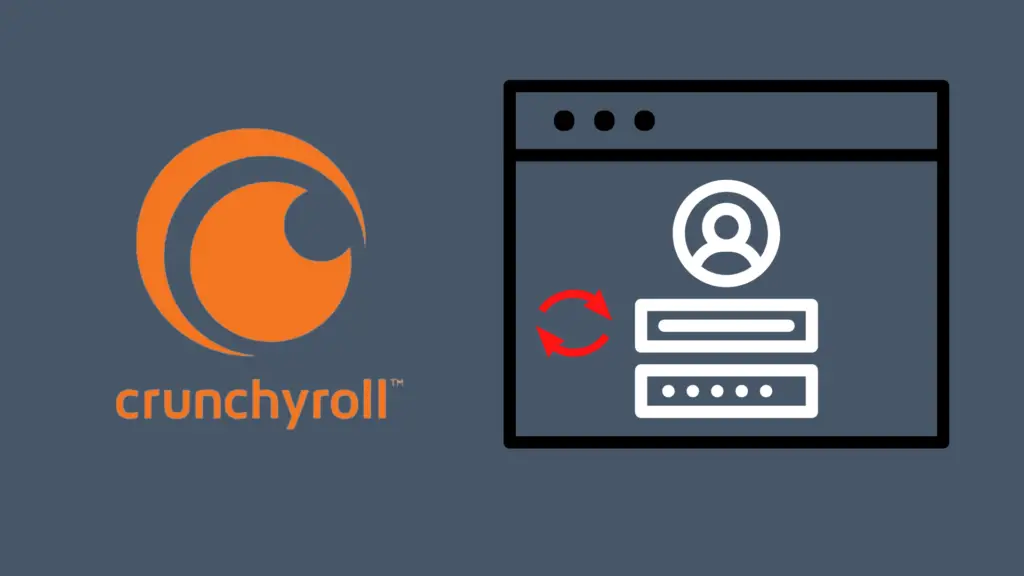
When you originally get set up with a website, Crunchyroll or otherwise, you will be prompted to provide multiple details. However, one of the most important details to include is your email address, as it gives you the ability to register your account (and get important emails).
However, emails are not necessarily forever, and you may need to make a new email address. And when you change your email, that means you will need to update it elsewhere, including Crunchyroll. But how do you do that?
How to Change Crunchyroll Email
To Change your Crunchyroll email, navigate to the Change Email section. It should display your current email address on this screen. Next, put your new email address in the second form, and then put your current password in the form below it. Click on ‘Change Email’, and you will receive a message at the new email address containing a link to confirm the change. Click the link, and this should be your new email for Crunchyroll.
To navigate to the option to change the email attached to your Crunchyroll account, you have to first sign into your Crunchyroll account. Once you have done this, click your profile icon in the top-right corner of the page. Next, click on the ‘My Account’ option, and navigate to the ‘Change Email’ option.
From here, all you need to do is put the new email address in the form below the current email address. In order to confirm the change, however, you need to also include your current password in the form below, and then select ‘Change Email’. Once you do that, you will get an email in the new email that has a link to confirm your email change. Click on that link, and you should now have the new email tied to your account.
But what do you do if you cannot remember your password or email?
How to recover my password on Crunchyroll
If you forgot your password for your Crunchyroll account, this can make it somewhat more difficult to get into it and change the email address. Recovering your password, thankfully, is no great task. All you need to do is, while on the sign-in page, click on “Forgot password?” located above the password input form.
On the next page, put in your email address, and if it is the one connected to your account, you will receive a link to reset your password. Make sure you use a secure password for your new one. Once your password has changed, you can then change your email address. You can also change your password from your account management section, though you need to provide your current password to do this.
What do I do if I lose access to my Crunchyroll email?
One thing that seriously complicates things about changing your Crunchyroll email is if you do not have the ability to get into your email. This is most commonly the case in the event that the email you set up with Crunchyroll is now an inactive or deleted email.
If this is the case, the best approach would be to get in touch with Crunchyroll support to see if they can change the email themselves. However, if that turns out to be a struggle, it may be a better option to simply make a new Crunchyroll account to tie to your current email address. This is a much easier thing to do if you have not purchased anything from the store, and do not have an active subscription.
How to secure your email
With all the fraudsters out there trying to steal your information and money, it is more important than ever that you secure your account the best you can. There are multiple ways to do this, and while even one of these tactics is better than nothing, it’s valuable to use as many as you can.
The first step is to make sure that you have a strong password tied to your email account. Too many people have passwords that are easy to guess, which can be penetrated if someone decides they want to try to brute force their way into your email account. Another risk is that someone got your password by getting access to another account, and was able to us it to get into your email as well.
You can either try to use a random selection of characters (letters, numbers, symbols, etc.), but do make sure that you save the password somewhere safe and secure, and identify which account the password belongs to. For a truly random password, you can use password generators. There are multiple free and paid password programs, such as LastPass and Dashlane, that can not only generate passwords, but also secure them.
Another important step of securing your email is to make sure that you have two-factor authentication enabled. This feature is especially good for securing your email, as it requires you to basically demonstrate that you should have access to this account. This can be done, for instance, by requiring that you first enter a code sent to your mobile phone before you can get the ability to access your account on that device. Once you have signed in this way, you should be good to sign into your email on that device.
If you wind up losing your device, however, that may create issues with security. There are two ways you can secure your email address. The first would be to use, for instance, Google’s Find My Device feature, though it needs to be tied to the lost device beforehand. Not only does this help you track it down, but also allows you to lock the device. By doing this, it means that anyone who finds it will not be able to access your personal data. You can also make certain apps and websites; email included, sign out of all devices, ensuring that if you are logged in on the lost device, Google can remotely revoke permissions.





