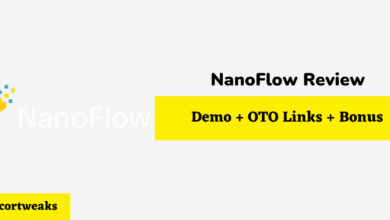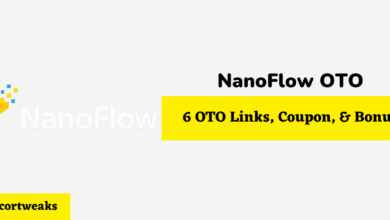Where is L3 on PS5 Controller? (And what is it used for?)

If you’ve just picked up a PlayStation 5 or are diving into a new game that asks you to “press L3,” you might be wondering exactly where is L3 on PS5 controller. Unlike the clearly labeled face buttons (Square, Triangle, Circle, and X) or the shoulder buttons (L1, L2, R1, R2), the L3 button isn’t immediately obvious when looking at your DualSense controller. This comprehensive guide will show you exactly where to find the L3 button, how it functions, and the many ways games utilize this versatile input.
Where is L3 on PS5 Controller?
The L3 button on the PS5 controller is not a separate button but is built into the left analog stick. To press L3, you simply push down on the left analog stick until you feel a clicking sensation. This design allows you to maintain thumb placement on the stick while accessing an additional input function.
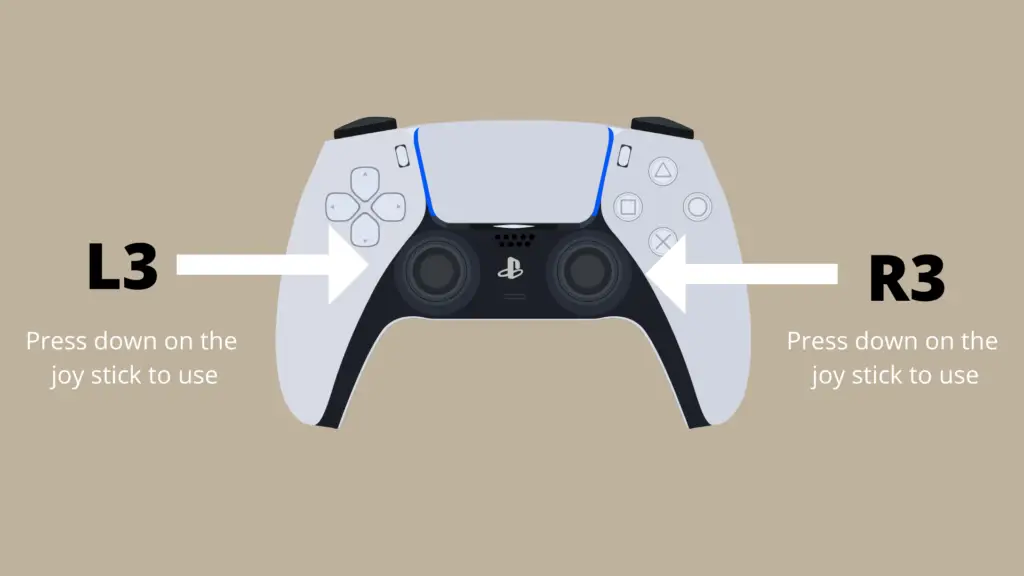
The left analog stick is located on the lower left portion of your DualSense controller. When pressed down (not moved in a direction), it activates the L3 button function. The click you feel and hear is your confirmation that you’ve successfully pressed L3.
This design has several advantages:
- Allows for an additional input without requiring removal of your thumb from the stick
- Enables simultaneous movement and button pressing
- Provides tactile feedback through the clicking mechanism
- Maintains the controller’s ergonomic design without adding extra buttons
Similarly, the right analog stick houses the R3 button, which functions identically but is located on the right side of the controller.
L3 Button Functions in Popular PS5 Games
The L3 button serves different functions depending on the game you’re playing. Game developers often assign frequently-used actions to L3 because it allows players to maintain control over character movement while performing these actions. Here are some common L3 functions in popular PS5 titles:
Movement-Related Functions
In many PS5 games, the L3 button is tied to movement mechanics:
- Sprinting/Running: In games like Call of Duty, Fortnite, God of War Ragnarök, and Spider-Man 2, pressing L3 while moving forward initiates a sprint or run.
- Crouching/Sneaking: Games like The Last of Us Part II and Horizon Forbidden West use L3 to toggle between normal movement and crouching/sneaking.
- Stamina Management: In Elden Ring and other FromSoftware titles, L3 activates sprinting but is tied to stamina management.
Vehicle and Special Movement
For games involving vehicles or special movement abilities:
- Boost/Horn: Racing games like Gran Turismo 7 often use L3 for horn functions or temporary speed boosts.
- Special Abilities: In Astro’s Playroom (which comes pre-installed on PS5), L3 activates special movement abilities in certain sections.
- Toggle Camera Views: Sports games like NBA 2K and FIFA often use L3 to change camera perspectives during gameplay.
Character Interaction
Some games use L3 for character interactions:
- Focus/Concentration: In games like Horizon Forbidden West, L3 can activate a character’s focus or scanning ability.
- Call Mount/Companion: In open-world games like Ghost of Tsushima: Director’s Cut, L3 might summon your horse or companion.
- Ping/Mark: Team-based games might use L3 to mark locations or enemies for teammates.
The versatility of the L3 button makes it a valuable input option for developers, especially for actions that need to be performed while still maintaining movement control.
L3 and the DualSense Controller’s Advanced Features
The PS5’s DualSense controller introduces several innovative features, and the L3 button integrates with these advancements in interesting ways:
Haptic Feedback with L3
The DualSense’s haptic feedback provides subtle tactile sensations through the controller, and this extends to the L3 button:
- You can feel different resistance when pressing L3 in various game contexts
- Some games provide distinct haptic responses when L3 is used for different functions
- The clicking mechanism is enhanced by the DualSense’s more refined haptic technology
Adaptive Resistance
While the L3 button itself doesn’t have adaptive resistance like the L2/R2 triggers, some games use the haptic feedback to create a sense of varying resistance when pressing L3:
- Racing games might simulate different resistance when boosting with L3
- Stealth games may provide subtle feedback when toggling crouch modes
- Action games could vary the feel of the L3 click based on your character’s status
Integration with Other Controller Features
The DualSense allows for complex input combinations involving L3:
- L3 + touchpad gestures for advanced controls
- Integration with motion controls for enhanced gameplay
- Combination with the built-in microphone for voice-activated features
When Were L3 and R3 Buttons Introduced?
Understanding the history of the L3 button provides interesting context for this important controller feature:
The L3 and R3 buttons were first introduced with the original DualShock controller for the PlayStation 1 in 1997. This innovative addition allowed for clickable analog sticks, significantly expanding the input options available to gamers.
During this first generation:
- The PlayStation’s primary competitors (Nintendo 64 and Sega Saturn) lacked clickable sticks
- Early adoption of L3/R3 was limited due to the novelty of the feature
- Multi-platform games rarely utilized these buttons to maintain compatibility
Since the original DualShock, all PlayStation controllers have maintained the L3 and R3 functionality:
- DualShock 2 (PS2): Refined the mechanics of the L3/R3 buttons
- DualShock 3 (PS3): Added wireless functionality while maintaining the L3/R3 design
- DualShock 4 (PS4): Further improved ergonomics and responsiveness
- DualSense (PS5): Enhanced with haptic feedback and improved durability
This consistent presence across PlayStation generations has made L3/R3 standard inputs for game developers working on PlayStation platforms.
How to Customize or Remap the L3 Button on PS5
If you find the default L3 function uncomfortable or want to customize your controller experience, the PS5 offers comprehensive button remapping options:
Using System-Level Remapping
The PS5 allows you to remap any button, including L3, through the system settings:
- Navigate to Settings on your PS5 home screen
- Select Accessibility
- Choose Controllers
- Select Custom Button Assignments
- Toggle Enable Custom Button Assignments to ON
- Select Customize Button Assignments
- Choose the L3 button from the controller diagram
- Select which other button you want to serve as L3
- Confirm your selection
This system-level remapping affects all games, providing a consistent experience across your entire PS5 library.
Game-Specific Remapping
Many PS5 games offer their own button remapping options within their settings menus:
- Access the game’s Options or Settings menu
- Look for Controls or Button Mapping settings
- Find L3 in the button list and assign your preferred function
- Save your changes
Game-specific remapping is generally preferable if you only want to change L3’s function in a particular title, as it won’t affect your experience in other games.
Accessibility Considerations
For users with limited hand mobility or other accessibility needs, remapping L3 can be particularly valuable:
- Moving sprint functions from L3 to another button can reduce thumb strain
- Assigning frequently-used actions to more accessible buttons
- Using the PS5’s custom controller profiles to create specialized setups for different users or games
Troubleshooting L3 Button Issues on PS5 Controller
Like any controller component, the L3 button can sometimes experience issues. Here are common problems and their solutions:
L3 Button Not Responding Consistently
If your L3 button doesn’t register clicks reliably:
Clean Your Analog Stick
Dust and debris can interfere with the L3 mechanism:
- Use a soft, dry toothbrush to gently clean around the base of the left analog stick
- Apply a small amount of isopropyl alcohol to a cotton swab and clean the area around the stick’s base
- Use compressed air to blow out any remaining particles
Recalibrate Your Controller
Sometimes the controller needs recalibration:
- Turn off your PS5 completely
- Disconnect your controller
- Press and hold the PS button and the Share button simultaneously for 5-7 seconds
- Reconnect your controller to the PS5
- Test the L3 button functionality
L3 Button Feels Stuck or Not Clicking
If the L3 button doesn’t provide the expected tactile feedback:
Reset Your Controller
- Locate the small reset button on the back of your controller (near the L2 button)
- Use a paperclip or similar small object to press and hold the reset button for 5 seconds
- Connect your controller to the PS5 with a USB cable
- Press the PS button to re-pair the controller
Check for Physical Damage
If cleaning and resetting don’t work, examine the controller for physical damage:
- Check if the analog stick moves freely in all directions
- Listen for unusual sounds when pressing L3
- Compare the feel to another controller if possible
When to Seek Professional Repair
If troubleshooting doesn’t resolve your L3 issues:
- Contact Sony PlayStation Support for warranty information
- Consider sending your controller for professional repair
- As a last resort, replace the controller if it’s out of warranty
Remember that attempting to open your controller yourself may void any remaining warranty.
Comparing L3 on PS5 to Other Controllers
Understanding how the L3 button on PS5 compares to similar inputs on other gaming platforms:
Xbox Controllers
On Xbox controllers, the equivalent to L3 is called “LS” (Left Stick):
- Functions identically (clickable left analog stick)
- Similar placement and ergonomics
- Xbox games typically use LS for similar functions as PS5 games use L3
Nintendo Switch
Nintendo’s Pro Controller features clickable analog sticks:
- Left stick click functions similarly to L3
- Nintendo often uses different control schemes due to their unique game design
- The Joy-Con controllers also have clickable sticks, but with a different feel due to smaller size
PC Gaming Controllers
Most PC-compatible controllers follow either the PlayStation or Xbox model:
- PlayStation-style controllers maintain the L3 terminology
- Xbox-style controllers use the LS terminology
- PC games typically allow full remapping of these inputs
This consistency across platforms makes transitioning between different controllers fairly intuitive once you understand that L3 is simply pressing down on the left analog stick.
Final Thoughts
Now that you know exactly where L3 is on the PS5 controller and how it functions, you can fully enjoy all the features your games have to offer. The clickable left analog stick provides an ingenious additional input without requiring extra buttons or compromising the controller’s ergonomic design.
Remember that the L3 button’s functions vary widely between games, so it’s always worth checking the control scheme or tutorial for any new game you play. And if you ever experience issues with your L3 button, the troubleshooting steps in this guide should help restore normal functionality.
Frequently Asked Questions
Where is L3 on PS5 Controller and what does it do?
The L3 button on the PS5 controller isn’t a separate button you can see—it’s actually the left analog stick itself. When you press down on the stick like a button, that’s activating L3. It’s often used for sprinting or clicking actions in many games.
Can I disable the L3 button completely?
Yes, if you’re finding accidental presses of the L3 button frustrating, you can remap or disable it through your PS5’s accessibility settings. Go to:
Settings > Accessibility > Controllers > Custom Button Assignments, then choose L3 and assign it to an unused button or to itself. This prevents it from performing any unwanted actions during gameplay.
Why is it called “L3” on the PS5 controller?
The name “L3” follows Sony’s standard controller naming system:
- L1 and L2 are the left shoulder buttons.
- L3 is the left stick press (hence “L” for left and “3” as the third input).
This convention has been in place since the original DualShock controllers.
Will pressing L3 too often damage my PS5 controller?
Not under normal use. The DualSense controller is designed for durability, and the L3 button is built to handle thousands of presses. However, excessive force or aggressive clicking could shorten its lifespan over time.
How do I test if the L3 button is working properly?
You can easily check if your L3 button is functioning by using the controller test feature on your PS5:
Go to Settings > Accessories > Controllers > Test Controller Inputs. Press down on the left stick (L3) and see if it highlights on the diagram. If it doesn’t register, you may be facing a hardware issue.