Why Is My Microsoft Word Page Black?
Is your Microsoft Word page suddenly black? The problem happens to many users who also become baffled by the dark screen. We’ll help you understand why your page is black and how you can fix it to improve your experience.
Your Microsoft Word page could be black because you’ve selected a dark theme, a different page color, or a high-contrast theme. You could also have a problem because you have registry issues or lack a display driver update. Rarely, a glitch in a Windows update can be the cause.
The first area to explore is your background color settings. You can change your Microsoft Office background using two methods.
How Can I Fix a Black Microsoft Word Page Background?
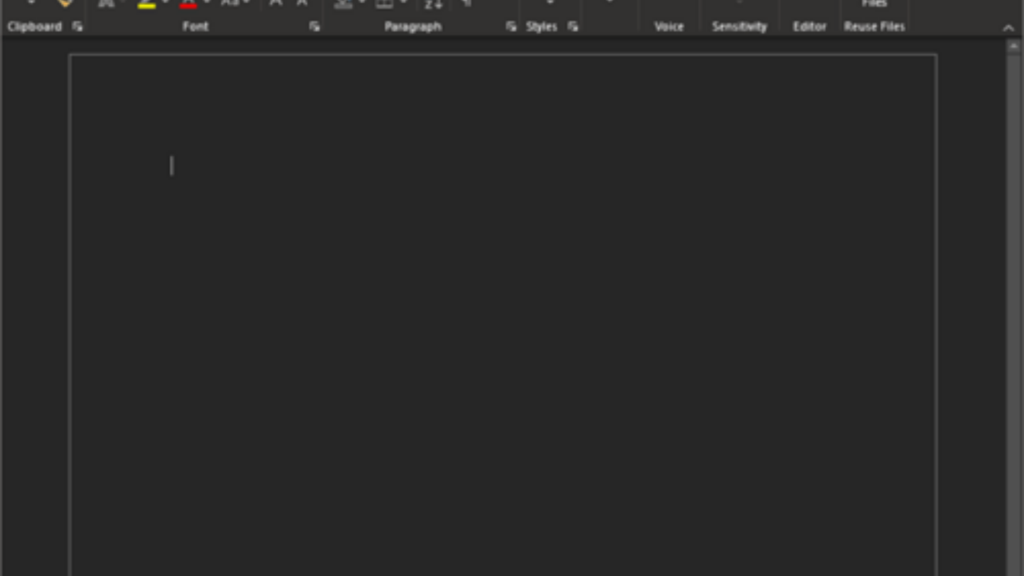
To change the background color of Microsoft Word, you’ll need to open a Word document and then click on “File” and then “Account.” You will then see an “Office Theme” option where you can select background colors such as black, dark grey, or a lighter color. Go through that process and then close the program and re-open it. That may resolve your issue.
You can also change the background by changing the entire theme. Select “File” from inside of an Office program, and then go to “General” and “Office Theme.” You’ll see a dropdown menu you can use to select a theme that meets your needs. Close the program and restart it to see if your issue has been resolved.
What if Changing My Background Doesn’t Fix a Black Word Page?
You can try several alternative solutions to eliminate your black Microsoft Word page problem. The following are some procedures that may work:
Update Your Display Driver to Fix Black Microsoft Word Page
You may need to update your display driver to solve a black page or black box issue. You’ll need to go to “Start” and then “Device Manager.” Click the arrow on the right next to “Display Drivers” to see the make and model of your current graphics card.
Next, you can visit the manufacturer’s website and download the latest version of the driver for your card. Run the installer file and follow any prompts on your screen. Restart your computer and see if the black page is gone.
Additionally, you can update your display driver by searching for it using the device manager, or you can download a complete update to your Windows version.
Change Your Windows Desktop Theme to Fix Black Word Page
Some people have found success by changing their Windows desktop theme. To change your desktop theme, you may navigate to “Start,” “Settings,” “Personalization,” and then “Background.” When you get to the “Background” menu, you’ll have the option to select a picture or color of your liking.
Try changing to a simple background instead of something that has high contrast. Perhaps you can choose a mildly light color. Alternatively, you can change the current picture to a different one. It’s possible that the file for the image you chose for your original background was somehow corrupted and causing glitches. That small change may do the trick, even if it doesn’t seem like it should.
Delete Some Registry Keys to Fix a Black Word Page
Try starting your device in Safe Mode by pressing and holding the “Shift” key from the login screen while selecting the “Power” button and “Restart.” Go to Word once your computer is in Safe Mode and see if the black screen issue still exists. If it does not, you can try deleting some registry keys for Word.
To do so, exit all of your Office programs accordingly and open the registry editor. Find the registry keys you want to delete. Select “File” and “Export” to create a backup of each key in case you need to reinstall it. Save them and then delete them one-by-one and confirm their deletion. Start your computer as usual and check Word for the issue.
Restore a Previous Version of Windows
You can roll back to a previous version of Windows if you believe your problem has occurred due to a recent update. To roll back to the former version, you need to navigate to “Start,” “Settings,” “Update & Security,” and “Recovery.” You should see something on the screen that gives you a choice to go back to a previous version of Windows.
If you do not see the option, you probably missed the 10-day window when rolling back was available. Click on “Get Started” to begin the process if you see it. You may see a popup questionnaire asking why you’ve decided to uninstall the new version. Check the appropriate answer and then click “Next” to move forward.
The system may offer you the opportunity to try to brand new updates to your current operating system. You can proceed or decline the offer to roll back.
Disable Hardware Graphics Acceleration
Hardware graphics acceleration is also called GPU rendering. It’s a feature that offloads some processes to a different system or chip to decrease the processor’s workload and increase efficiency. With Hardware Graphics Acceleration enabled, Microsoft Office software sometimes takes over the hardware graphics acceleration process instead of allowing the graphics card or operating system to do it. Many people who see the black page issue in Microsoft Office applications do not experience it while using any other applications.
You can disable hardware graphics acceleration to see if it stops the symptoms. You’ll need to navigate to the “File” tab in any of your Microsoft Office programs. Click on the “File” tab and then select “Options.” Next, go to “Advanced” and “Disable Hardware Graphics Acceleration.”
Click “OK” when you’re done, and then close all of your apps and give your computer a fresh restart. You may find that everything has returned to normal.
You can now resolve an issue if your Microsoft Word document has a black page. Use the information to improve the quality of your page so that you can get the most out of it. Microsoft experts can assist you if you’re unable to resolve the issue.





