Why is Echo Dot Not Turning on? (Answered!)
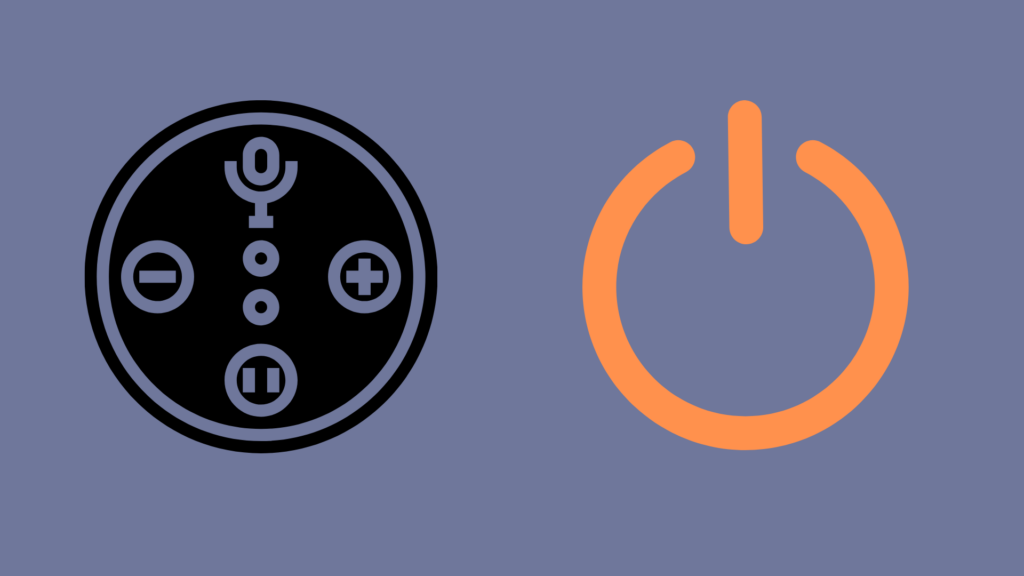
In all the years Amazon has been around, they have provided a number of innovative and revolutionary products and services. One of their most recent technological innovations was the Amazon Echo, Amazon’s foray into virtual assistants. However, since the original Amazon Echo device was launched, there have been numerous variations of it, among the first being the Echo Dot. Some users of the Dot have found that it wouldn’t turn on, but why is that?
The Echo Dot itself cannot be turned on or off with a button, only plugged in and unplugged. Thus, the first thing you should do is check that both sides of the cord are secure to both the electrical outlet and the Dot itself. Also, make sure that there is power going to the outlet. If you’ve done this and still haven’t fixed it, try to do a factory reset instead.
But how do you do a factory reset? And is it possible that my Echo Dot is defective and needs to be repaired?
Why is Echo Dot Not Turning On?
As mentioned above, among the most common issues preventing the Echo Dot from not turning on is due to a lack of a power source. The Echo Dot plugs into the wall and requires at least a decent amount of power to get the juices flowing. Checking that the cord is plugged in or damaged and that power is reaching the outlet in question is your first step.
If it is a power issue and one that you do not know how to fix, be sure to consult an expert, as messing with your house’s electrical system is highly dangerous.
If that does not work, the next step is to reboot your device by unplugging your Echo Dot from the cable for 60 seconds and then replugging it back into the outlet.
If that doesn’t work, the next solution is to factory reset your device. However, do note that this will delete all your current settings. The factory reset process differs based on what Echo Dot you own.
If you own an Echo Dot 4th or 2nd generation, follow the instructions below:
Hold the volume down and microphone off buttons until the light ring turns orange, then blue, then off, and finally to orange, where it is now ready to be set up again.
If you own a 3rd Generation Echo Dot, then simply press & hold the Action button for 20 seconds, and wait for the device’s light to turn off and on again.
- Press and hold the Action button for 20 seconds.
- Wait for the light ring to turn off and on again.
- Your device enters setup mode. For setup instructions, go to Set Up Your Echo Dot.
What does it mean when my Echo Dot doesn’t answer my questions?
A common issue people experience with Alexa-enabled devices is that Alexa does not respond to their questions. This can happen for multiple reasons, which includes when an orange light appears and all commands are ignored. In this case, it is because your Echo Dot is having trouble connecting to your Internet.
What do I do if the Echo Dot or its cord is defective?
As is the case with any electrical device, there is always the potential that it may break for reasons outside of your control. If, while under warranty, your Echo Dot is no longer able to power on, whether due to the device itself or the cord, Amazon should be able to solve the issue for you. Either by replacing the faulty cord or the faulty Echo Dot.
However, if the reason why your Echo Dot is not powering on is due to user negligence, that may cause the warranty to not cover it. This is because warranties, at least the ones you get upon purchase, do not allow you to send said device in for free repairs for things you caused.
Is the Echo Dot better than other Alexa devices?
Picking out your preferred Echo device will ultimately come down to your individual wants and needs more than anything. Most Echo devices are perfectly good, and some are even specific niches designed to appeal to certain demographics. For example, there’s an Echo device meant specifically for children to use, as well as an Echo device meant for use in your vehicle.
The specific advantage of choosing an Echo Dot is just how small it is. Being so small, it allows the device to fit just about anywhere that is near enough to a power source, whereas a regular Amazon Echo has to be mindful of vertical height issues. The first model of Echo Dot was the same circular width, just smaller and with a weaker (but still competent) speaker.
If audio quality is not a concern, especially if you need to be able to account for a lack of space, the Echo Dot is probably going to be your best bet. If you would like something more robust though, including video streaming for instance, you could look into one of the Echo Show models instead. If you do decide to go with the Echo Dot, it is important to consider that it has gone through several versions since its initial inception.
What is the best Echo Dot model?
In total, the Echo Dot has been revised four times, to varying degrees of significance. The first generation of Echo Dots had the rotating volume ring, and came in black. The next generation ditched the ring itself, opting instead to have volume controlled using volume buttons. This model, unlike the first, came in both black and white.
The third generation, meanwhile, modified the aesthetic of the Echo Dot. Instead of hard plastic, the Dot is now encased in fabric, and many more colors are available for it than in previous generations. The third generation saw a similar model released; essentially like the previous Dot, except they added a digital clock face to the unit, and it comes in sandstone.
The most recent generation of Echo Dots is the fourth generation, which goes in a radically different aesthetic direction. Instead of having a flat top, it is designed to have a ball shape with a flat bottom. This Echo Dot design is meant to mimic the also-round/flat-bottomed Echo.
Overall, the 4th generation Echo Dot provides the best sound quality of all Dots, though the shape and aesthetic of this generation has some people feeling skeptical about whether it is a good design. We would reckon that the rounder shape is perhaps more appealing to look at, but for those who like to make their smart speakers utilitarian instead of decorative, they may be turned off by this direction. Further, it may make it more difficult to find a good spot to put it, including as it relates to mounting it on the wall.





