Why Does Hulu Keep Kicking Me Out? [Answered!]
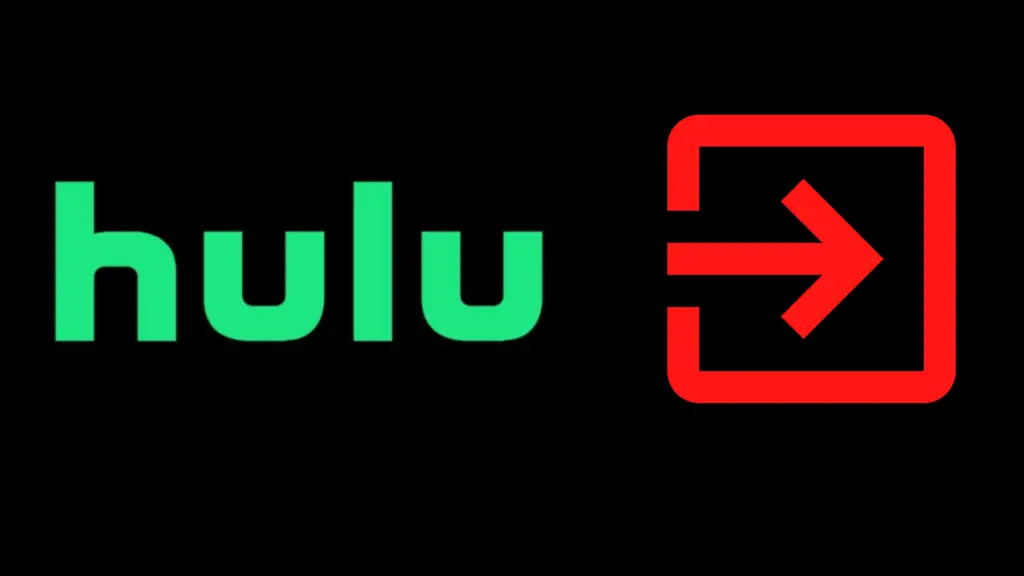
Services like Hulu and Netflix are a great way to enjoy fun content with very little effort, as they give you literally thousands (if not more) of shows and movies to watch. With this, you would have enough entertainment to last you for years, honestly! Unfortunately, these sites don’t always work as they should, and Hulu is a testament to this, with some users reporting that Hulu keeps kicking them out.
There are a variety of things that may be causing this to happen, depending on a variety of factors, such as the platform you are using. For instance, when using Hulu on a Roku smart TV, the TV has it set up to automatically “kick you out” after a certain amount of inactivity, or if a show has been playing for long enough without any input on your end. To prevent this from happening, you would have to change the corresponding setting on your TV.
To learn how to change this setting, as well as why it may be kicking you out on other platforms and/or under other circumstances, be sure to read on below.
Why Does Hulu Keep Kicking Me Out?
The answer to this question depends on what kind of device you are using, as an app kicking you out is actually a feature in a lot of cases. For example, if you are watching Hulu on your smart TV, Hulu will eventually close, sending you back to the menu. This is a common feature, and you probably notice this happening with other apps on your smart TV, such as Netflix, YouTube, and more.
The reason this happens is that allowing a video to be streamed from the Internet can be taxing to your Internet bandwidth, but also affects the streamer. Having videos running all the time has the added effect of also using extra electrical power, which will inevitably make your electrical bills be higher as well. Thus, it is not uncommon for your smart TV to have these apps shut down after inactivity for a certain amount of time.
However, people have reported Hulu kicking them out despite not having this feature enabled, and often at seemingly random times. When this happens, it is simply that the app crashed, so when such a crash occurs, it is usually as simple as reopening the app and resuming your viewing. Yet, if the app keeps crashing like this frequently, or won’t reopen, there are things you can and should do to fix this.
How to fix the Hulu app if it keeps crashing
If it seems to be having issues on a regular basis, your best bet is to check to make sure that everything is updated. This means ensuring that your television’s firmware is updated (you usually check this in the television’s settings section), and that your Hulu app is using the most up-to-date version. If you are up-to-date on both, and Hulu is still having problems, try uninstalling and reinstalling the Hulu app.
If none of this is working, it is entirely possible that it is a problem that Hulu is experiencing on their end. If this is the case, there is not really anything to do about it aside from waiting until things are working again.
How to change this Hulu setting on your Roku TV
If you want to disable this feature on your Roku TV, it is thankfully perfectly simple to do so. First, you have to click on Settings on the left side of the home menu, navigate to Network, and then go to Bandwith saver. If it is set to On, this means that your Roku TV will, after four hours of inactivity, ask if you are still watching; if you don’t respond after a certain amount of time, it will stop streaming automatically.
If this setting is set to Off, however, the alternative explanation is that you have a Sleep timer enabled. To disable it, go back into the regular Settings menu, navigate into the System menu, and finally, select Time. From there, if your Sleep timer says anything other than (Off) next to it, it is set to one of the sleep timers (which can be 30 minutes, 1 hour, 1.5 hours, 2 hours, or 3 hours).
Unlike the other option, this Sleep timer will turn off what you are viewing no matter how active you are while using the TV. Thus, if it bothers you to have your TV turn off after four hours of inactivity, let alone turning off eventually no matter what, you would be well advised to disable both of these features.
Can this be prevented from happening to Hulu on other smart TVs?
While Roku TVs are among some of the most popular smart TVs, that does not mean that they are the only ones people would be wondering about. For example, Samsung TVs are popular smart TVs, and also have Hulu available on their store.
If you are trying to prevent Hulu from shutting down on a Samsung TV, you need to go through similar steps to what is done on a Roku TV. Go into Settings, then General, and finally Eco Solution, where you will see a variety of options. Right now, our main focus is the Auto Power Off setting, which itself has four options to choose from.
Like the Roku TV, this function turns off Hulu (and other apps) after a certain amount of inactivity, with the ability to choose 4, 6, or 8 hours before that happens. To stop this from happening, all you need to do is select ‘Off’. You can also disable a Sleep timer by going into Settings > General > System Manager > Time > Sleep Timer, and selecting Off.
How to keep it from kicking me out on PC and smartphones
Getting kicked out of Hulu on these devices is, as mentioned above, a far less common result, since the smart TV feature does not exist on those platforms. If it does happen, it is highly likely that there is something going wrong with the website, your browser, your Internet, or even your computer.





