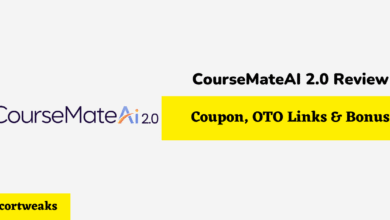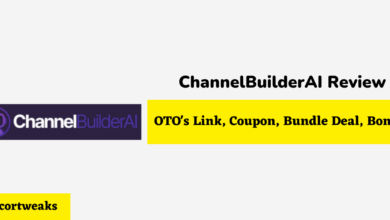Not Receiving Verification Code Texts on iPhone? Here’s what to do

Your iPhone can be used for a wide variety of functions, with some being more important than others. One thing that the iPhone can be used to do is receive verification codes. These codes are sent from various programs, devices, and websites, such as if you enable two-factor authentication, to be used as proof of your identity. However, some users have reported issues with receiving verification code texts on the iPhone. But what is causing them to not show up?
There’s no one way to figure out why verification code texts are not working properly on your iPhone, but some problems are more common. For instance, Airplane mode may be on, which could prevent verification codes from being sent. Another issue may be with your provider not sending texts.
But if the problem is with your service provider, how do you get that fixed?
Not Receiving Verification Code Texts on iPhone
Ensure that your iPhone can receive text messages
While this is not the norm, your iPhone may have been set to not receive messages. To fix this, go into your Settings app, and navigate to the Messages section. Touch Send & Receive, and once there, make sure that the box is check-marked next to your phone number below ‘you can receive iMessages to and reply from’.
Turn off Airplane mode
If you have Airplane mode enabled, you may not be able to get any text messages, whether they are verification code texts or otherwise. To turn it off, go to the Settings app, and tap the Airplane Mode switch from on to off. Another method would be to turn it off in the Control Center.
Try restarting your iPhone
iPhones, just like any other technology, can be rather finicky, and may need to be restarted. To restart your phone, simply hold the power and either volume button until the power-off slider appears. Slide it to off, and wait 30 seconds for it to turn off. Once it’s powered down, hold the power button until the Apple logo appears.
Make sure the iPhone is updated to the latest version
While connected to the Internet, go to the Settings app, touch General, and then select Software Update. There may be multiple update options, so choose whichever you prefer. You can also set your iPhone to automatically update itself on this screen.
Make sure that you have not blocked the verification code texts
On the iPhone, you are allowed to block text messages from anyone, including a business sending a verification code. Thus, it may be possible that the verification code was blocked. Your iPhone also has a system designed to block spam texts automatically, and it is possible that a verification code text triggered the blocker and was just a false flag (meaning that it thought non-spam was actually spam).
To remove the number from your block list, go to the Settings app and then scroll until you find the Messages option. Select that, and then select Blocked Contacts. Alternatively, you can find this section by, from Settings, selecting Phone, then Blocked Contacts. Finally, you can go through your blocked contacts and remove any numbers you don’t want to be blocked.
Check with your phone provider
Verification code texts are sent via the iPhone’s text messaging service, and depending on the plan you have with your phone provider, this may be more or less of a hassle to receive them. You may be out of texting, or you may also be out of service. This is commonplace with plans such as Tracfone, which gives you a certain amount of time before your service period ends. You will keep your unused texts even when this happens, but you won’t be able to use them until you get set back up with the service. You can also get unlimited texting from your provider in certain cases. You can also ask them if the issue might be something on their end that they need to fix.
Check to see whether this is a problem just for you
While in this situation the problem is likely to be on your end, it is true that there may be times where it is not. For instance, it may be that the business or organization sending you a verification code text simply failed to do so. These systems are almost always done automatically, meaning that if the text message is failing to be sent, something is going wrong with their messaging system.
You can see if this is the case by looking up people who are also experiencing this. One thing you can do is search on a social media website, such as Twitter, to see if a lot of people are not getting their verification codes. Also, make sure that you let the company know, just in case it may be on their end.
Consider a factory reset of your iPhone if all else fails
While this is by far not the most desirable outcome, sometimes it may be necessary to consider resetting your iPhone to the factory default settings. This is considered a rather drastic solution, as a factory reset of your iPhone, as it implies, means starting everything over. Every file you’ve downloaded, every picture you’ve taken, every contact you’ve saved, and every setting you’ve changed will all be deleted or reset to what the iPhone was originally like when it was first purchased. So before taking this step, make sure that you’ve backed up everything important.
To factory reset your iPhone, go to Settings, then General, and then Transfer or Reset Phone. Tap Erase All Content and Settings, where you may be prompted to enter a passcode. Enter it, and then confirm you wish to do this, and the iPhone will begin reverting to factory settings.
Will Apple support help resolve this issue?
If you are still unable to receive your verification code texts, contact Apple’s customer service. They will be able to walk you through various steps to fix the issue. They can be reached via chat or phone, or via the Apple support app.