How To Reset JBL 5.1 Soundbar?
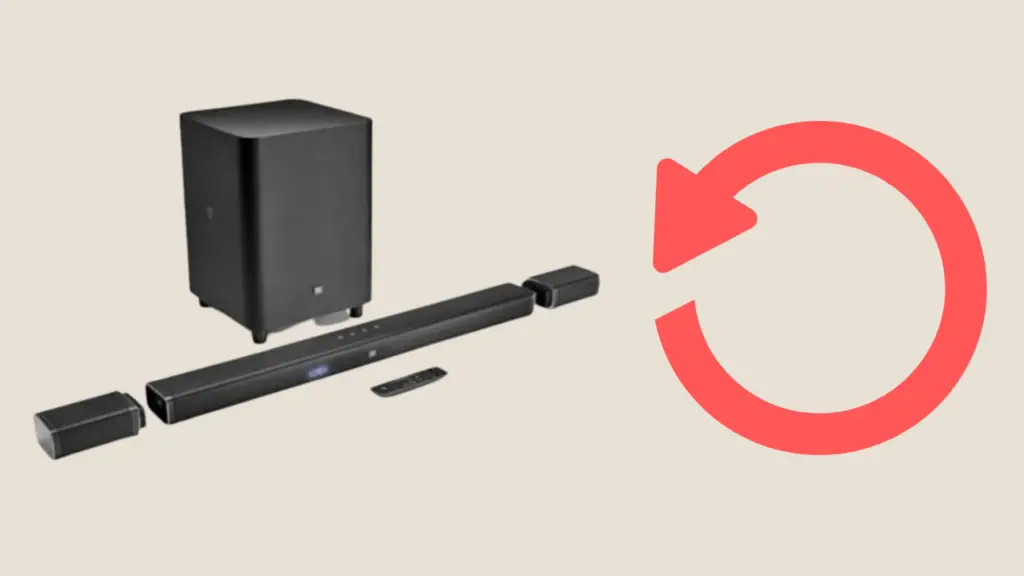
The JBL 5.1 soundbar is one of the best on the market, but you need to know how to do a quick factory reset if you want to stay one step ahead of any bugs, glitches, or other common problems.
You can do a factory reset for JBL 5.1 Soundbar by holding the Power and Source buttons for more than 10 seconds. Your sound bar will display “RESET,” “LOAD,” and then “READY” before going into standby mode. You can then restore any custom settings as well as get your soundbar to be connected to any other devices.
We’re going to take a closer look at resetting the JBL 5.1 soundbar as well as troubleshooting common problems that can be fixed by a factory reset.
How To Reset JBL 5.1 Soundbar?
The process for resetting a JBL 5.1 Soundbar is very straightforward. Let’s walk through a step-by-step guide that will show you everything you need to do for a factory reset on the soundbar.
- Press and hold the Power and Source buttons for more than 10 seconds
- The display will read “RESET”
- The soundbar will then display “LOAD” and then “READY”
- The soundbar will be in standby mode
Factory resetting your JBL 5.1 Soundbar removes all of your user settings. It also restores the firmware back to the same version that it was shipped with. This is a great way to clear out any settings that might be causing you problems as well as any bugs that might have shown up during a recent update.
It’s very important that you do not turn the power off during the factory reset process. This could cause potentially serious firmware problems that can even prevent your JBL soundbar from functioning normally. Once you start the factory reset process, there’s no turning back.
You’ll be able to reset all of your custom settings and repair your soundbar with any devices after the factory reset process has been completed.
Why Is My JBL 5.1 Soundbar Not Working?
We’re going to go through five common problems with a JBL 5.1 soundbar that can all be fixed by doing a factory reset. We’re going to touch on some other solutions too, but when in doubt just do a factory reset.
Your Buttons Have Stopped Working
Occasionally, the physical buttons on your JBL soundbar might stop working. Volume controls, power buttons, and syncing features will all be locked out while the buttons don’t work.
The only solution for getting the buttons to respond again is to do a factory reset. This will get the buttons running again and put you back in control of your soundbar.
There’s No Sound
Another common problem that can be fixed for the factory reset is no sound coming from your JBL soundbar.
Before you do a factory reset, you want to make sure that the soundbar isn’t actually muted or on very low volume. It’s important to know that your sound bar might also be muted by the television it’s hooked up to.
You also want to make sure that it’s properly connected. Make sure that any physical cables are properly inserted and that all Bluetooth and Wi-Fi connections are functioning properly.
Echo, Distortion, or Glitchy Sound
Some of the more distracting problems that you can get with your JBL soundbar or echoing or distorted sounds. There are a few common causes that we should take a look at for distorted sound on the JBL soundbar.
The first is the problem with a physical connection. If your JBL soundbar is connected with a physical connection, you want to make sure that that cable is properly inserted as well as in good shape. A damaged physical connection can create distorted sounds.
You also want to make sure that the TV your device that your soundbar is hooked up to is also in great shape. Problems with settings in your TV can also create glitches or distortion in the sound.
Audio Video Sync Problems
Your JBL soundbar also might be out of sync with your TV. The good news is that you can use your remote to quickly resync the audio with your TV. Here’s a step-by-step guide for how to get that done.
- Press the TV button on your remote for three seconds
- Within five seconds of that, use the + and – keys to sync the audio backward or forwards in time
Bluetooth, Wi-Fi, and Remote Connectivity Troubles
While a factory reset can fix most connectivity issues, there are a few specific ones that we should look at.
You want to make sure that the battery in your remote is fresh otherwise it might have trouble controlling the JBL soundbar. You should also check with the Bluetooth settings on any devices you’re connecting with to make sure that they can detect and connect to the soundbar.
How to Update a JBL Soundbar
Updating your JBL Soundbar is a very easy process. In fact, JBL makes sure that your soundbar stays automatically updated all the time. All you need to do is make sure that your JBL soundbar has a study connection to the internet and the software will take care of itself.
Your JBL Soundbar will occasionally update, but there is no way for you to force an automatic update to start early. You just have to wait for these updates to come out on their own when it comes to keeping your JBL soundbar’s firmware up to the latest patch.
Wrapping Up Resetting JBL 5.1 Soundbar
Knowing how to do a factory reset on your JBL 5.1 soundbar it’s just part of making sure that your soundbar is always in great condition. A factory reset can fix everything that from physical buttons have stopped working to connectivity problems.
A quick factory reset is even the key to preventing audio problems. This can clear out any glitches or distortions as well as help you with audio sync problems. When in doubt, just do a quick factory reset, and you should be set.





