How to Reset a MyFitnessPal Account
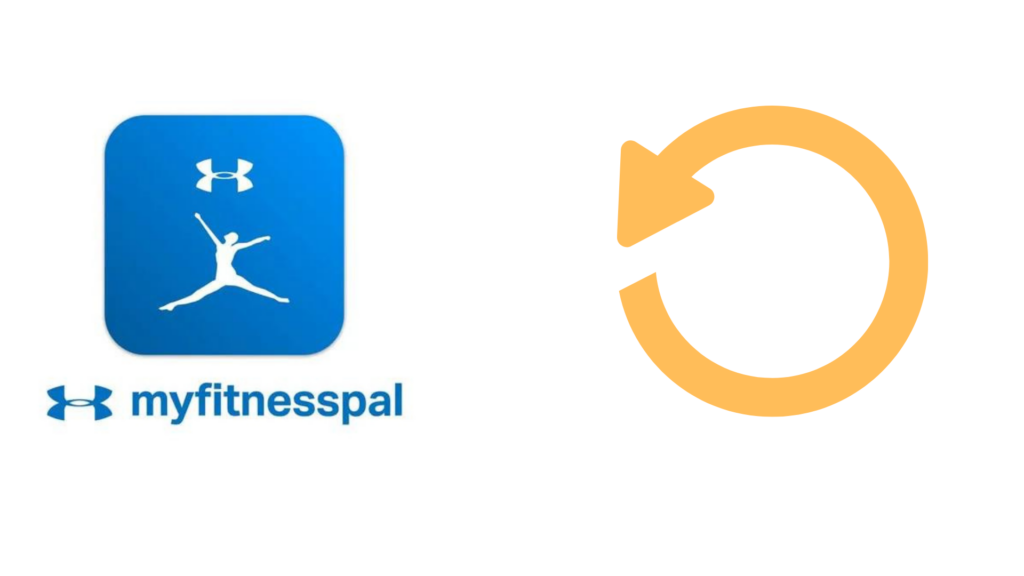
In recent years, fad diets have been replaced with intuitive eating, which promotes a body-positive, need-based, feel-good approach to food, and many of us link this practice with fitness trackers like MyFitnessPal for an all-around view of our health. But as our dieting habits change, how do we reset these apps to reflect our changing mindsets? Read on for an in-depth look at how to reset MyFitnessPal.
How do I reset MyFitnessPal?
Currently, MyFitnessPal does not have a data reset feature, which means you cannot clear the data you have logged in to your account.
However, if you wish to set new goals on MyFitnessPal, you have two alternative options to a reset. To track your new progress, you can either delete your account and begin again, or you can update your profile with new personal information and fitness goals.
How do I delete my MyFitnessPal account?
Permanently deleting your account will erase all previously entered data. You can then create a new account and begin to track your progress with a clean slate. To delete your account:
- From the website:
- Log in to your MyFitnessPal account.
- Click “My Home,” then “Settings,” and finally “Delete Account.”
- From the iOS app:
- Open the MyFitnessPal app.
- Tap “More,” then “Help,” and finally “Delete Account.”
- From the Android app:
- Open the MyFitnessPal app.
- Tap “Menu,” then “Help,” and finally “Delete Account.”
How do I delete previous entries on MyFitnessPal?
Instead of deleting your entire MyFitnessPal account, you can delete previous individual entries to reflect your new fitness data. After logging into your account, click “My Home,” then “Check-in,” and finally “Edit Previous Entries.” Here you can delete previous weight entries or add new entries for any date. By deleting previous entries, you can start from a clean slate without deleting your account and all the data it contains.
In addition to weight entries, previous food entries can also be deleted.
- On the website:
- Click “Food” and then “Food Diary.”
- Use the calendar to select the day you wish to edit.
- To delete an entry, select the red minus sign next to the food you wish to remove from your log.
- On the iOS app:
- Open the MyFitnessPal app.
- Tap “More,” then “Recipes, Meals, and Foods,” and finally “Meals.”
- Swipe left on the item you wish to delete, then tap the delete button.
- On the Android app:
- Open the MyFitnessPal app.
- Tap “Menu,” then “Recipes, Meals, and Foods,” and finally “Meals.”
- In the menu bar, tap “Edit” and place a checkmark next to the items you want to delete.
- Tap the trash can icon to delete the items.
How do I update my account information on MyFitnessPal?
If you don’t want to restart your MyFitnessPal journey, you can update your profile to reflect your new goals. To update your profile:
- From the website:
- Log in to your MyFitnessPal account.
- Click “My Home,” then “Settings,” and finally “Update diet/fitness profile.”
- Set a new starting weight and goal.
- Click the green “Update Profile” button.
- From the iOS app:
- Open the MyFitnessPal app.
- Tap “More” and then “Goals.”
- Update the information you want to change.
- From the Android app:
- Open the MyFitnessPal app.
- Tap “Menu” and then “Goals.”
- Update the information you want to change.
For the best results and accurate tracking of your progress, be sure to also update your current weight and the starting date of your new fitness journey.
How do I update the calorie tracker on MyFitnessPal?
When starting a new diet or altering our mindset surrounding food, we often change our relationship with counting calories. To reset your calorie tracking preferences on MyFitnessPal:
- On the website:
- Log in to your MyFitnessPal account.
- Click “My Home” and then “Goals.”
- Click “Edit” next to each section you wish to change.
- Input your new calorie and nutrient goals.
- Click “Save Changes” to update your profile.
- On the iOS app:
- Open the MyFitnessPal app.
- Tap “More,” then “Goals,” and finally, “Calories, Carbs, Protein, and Fat Goals.”
- Or tap “Additional Nutrient Goals” to adjust micronutrient goals.
- Update the information you want to change.
- On the Android app:
- Open the MyFitnessPal app.
- Tap “Menu,” then “Goals,” and finally, “Calories, Carbs, Protein, and Fat Goals.”
- Or tap “Additional Nutrient Goals” to adjust micronutrient goals.
- Update the information you want to change.
Why should I update my account information on MyFitnessPal?
MyFitnessPal uses your age, height, weight, and sex to calculate the calories your body requires to maintain its current weight. After adding a weight goal, MyFitnessPal adds or subtracts calories to determine a recommended daily amount.
As your fitness goals and weight change, so does your daily recommended calorie intake. Having a higher body weight requires more energy and more calories to complete tasks than having a lower body weight. By keeping your profile information, including current weight and goals, up to date, you can track your progress with better accuracy.
Though you can’t reset your MyFitnessPal account, by permanently deleting the account or updating your profile, you can begin tracking your new fitness goals with a clean slate.





