How To Reinstall Netflix On Samsung Smart TV (Quick Answer)
When experiencing issues with your Netflix app sometimes the best solution is to simply reinstall it.
Reinstalling Netflix on your Samsung Smart TV is fairly straightforward & will just take a few minutes, let’s get started!
Reinstall Netflix on Samsung Smart TV:
- Tap on the home button on your remote, & then simply select Apps
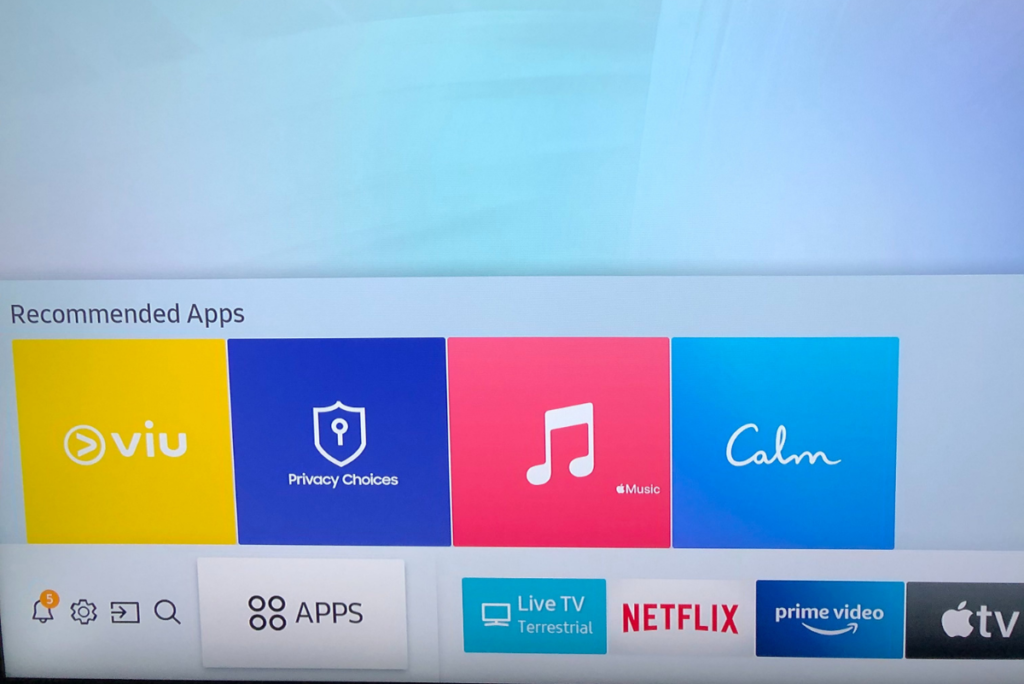
2. After clicking on the Apps button, select settings located on the top right corner.
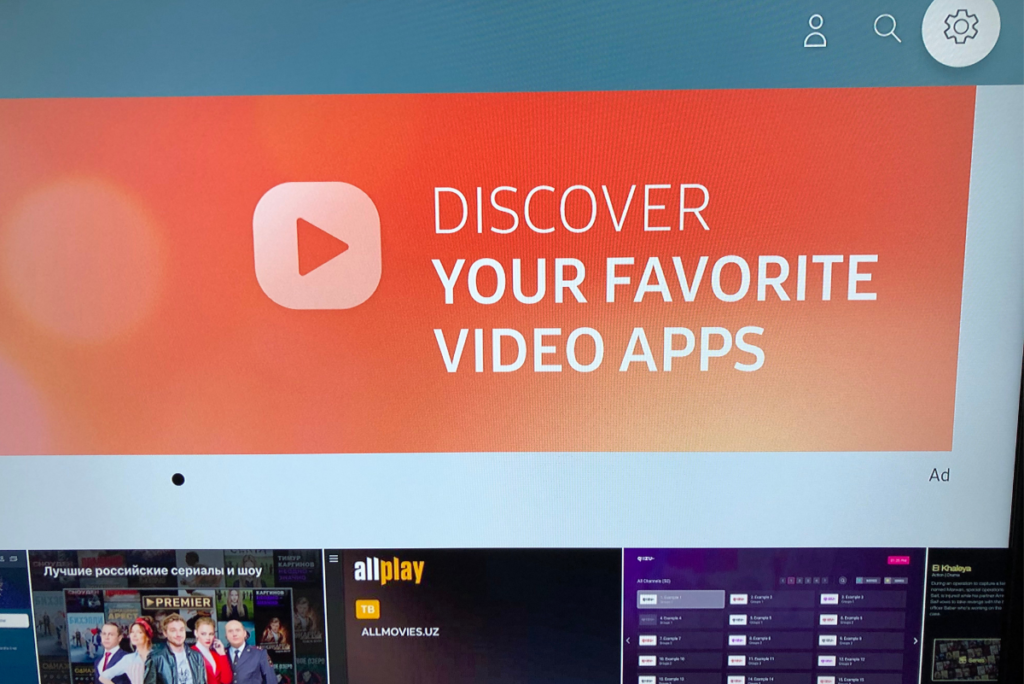
3. Now you will be taken to a page of your downloaded Apps, simply select the Netflix icon, a dropdown menu will appear simply select reinstall the app
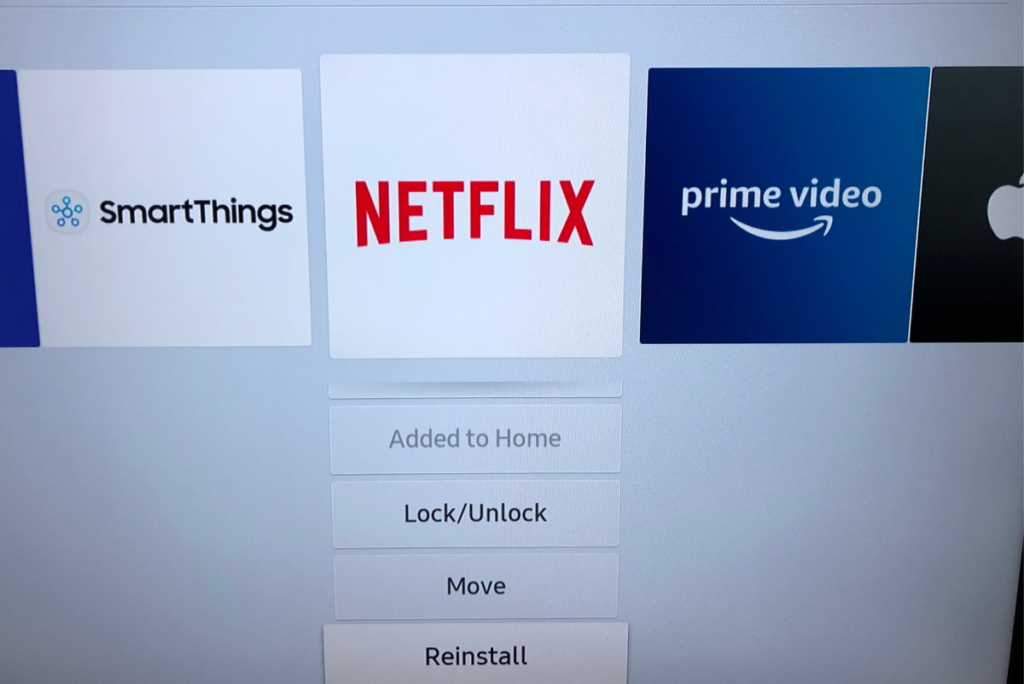
That’s it your all set!
Netflix Not Working On Samsung Smart TV:

Occasionally you may experience issues with Netflix on your Samsung Tv, but fear not, there are a few quick ways to fix this issue.
Check if Netflix is Down
Sometimes the issue can be from the App itself, if you experience issues with your videos failing to load, that can be an indication that Netflix is down. Check this link to see if Netflix is down.
Unplug Your Smart TV
Unplugging your Samsung Smart TV & then waiting for 30 seconds allows your TV to completely reset & it also clears any bugs & errors you may be experiencing. If you experience any issues with Netflix, simply unplugging your smart TV & waiting for 30 seconds can fix the problem.
Reinstall Netflix
As we mentioned above reinstalling Netflix is one of the best ways to deal with issues in your App. It clears the App of bugs & other issues & is a quick fix.
If your Netflix app is stuck on the loading screen, reinstalling Netflix is one of the best solutions. Simply follow the steps above to reinstall Netflix.
Update the firmware
Sometimes the issue can be that you’re Smart tv is operating on an old software, click here to learn how to update your firmware on a Samsung smart tv.
Check For Connectivity Issues
If you’re greeted with a black screen when you open the Netflix App, then there is a possibility your smart tv is experiencing connection issues. To ensure your smart tv is not experiencing any connectivity issues, you can perform a smart hub connection test.
Smart Hub Reset
Restarting Smarthub is another solution, as it will reset all downloaded apps & will wipe all your settings, reverting back to the default factory settings. Click here to learn how to reset Smarthub on Samsung smart TV.
Sign Out of Netflix on all Devices
Using Netflix on multiple devices, even if your membership allows it can cause issues in Netflix’s servers. The solution to this is to simply sign out of Netflix on all your accounts at once. This can be done by on the Netflix Website, locate your Account settings on the top right corner & simply select Sign out of all devices.
This can also be achieved on the Netflix mobile app, simply open more menu at the bottom of the page, click on the Account tab & select Sign out of all devices.





