How to Pair Echo Buds (to any Device)
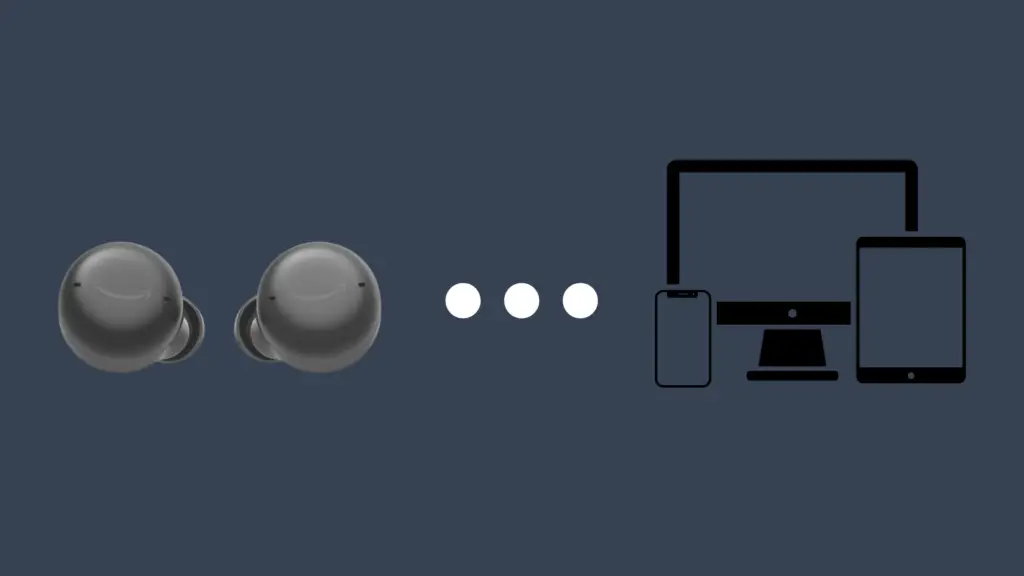
Being able to watch videos and listen to music in public is great, although having to deal with uncomfortable earbuds or headphones is no fun. Plus, having to deal with those annoying cords tangling with everything. Thankfully, wireless headphones and earbuds have become much more popular, and one of the bigger brands out there are the Echo Buds, Amazon’s brand of earbuds. But how do you pair them to your devices?
Open the lid to the Echo Buds’ charging case with the buds in the case, and then open the Alexa app. Press the button for three seconds to enter pairing mode (represented by a flashing blue light). A pop-up notification should appear in the app – select that. If it doesn’t come up, select ‘More’ (three horizontal lines), then ‘Add Device’. Select Amazon Echo, and then select your device (either 1st gen or 2nd gen).
But why might the Echo Buds fail to pair with your device? And how can you tell if there’s something wrong with them?
How to Pair Echo Buds
The Echo Buds have a pretty simple pairing process, with all you need to have being a device that can use the Alexa app, your Echo Buds, and the Echo Buds’ charging case. You can download the Alexa app onto computers, phones, and tablets. On the latter two, you can download for Android and iOS devices from the Google Play Store and App Store respectively.
Press the button on the charging case for three seconds until the light begins to flash blue. A pop-up notification will appear in the app, which you should then select. If that notification does not pop up, instead go to the ‘More’ section in the Alexa app (represented by three horizontal lines). From there, select ‘Add Device’, and then select Amazon Echo. You will then want to select the Echo Buds you want to pair. You will be pairing either a 1st generation or 2nd generation Echo Buds. 1st generation Buds are 20 percent larger than 2nd generation ones.
Do I need to use Echo Buds with Amazon devices?
Being that Amazon is responsible for the creation of the Echo Buds, one may wonder whether they can only be used on Amazon-made devices, or if these devices can only use Echo Buds. Thankfully, you can use your Echo Buds with any device that has Bluetooth compatibility, and Amazon-made devices should be able to connect with other brands of wireless earbuds.
Are there wired Echo Buds?
While wireless earbuds are nice, you can’t blame someone for wanting something a little more secure. Unfortunately, however, the Echo Buds brand only applies to wireless earbuds. The only cord that will be involved in the process comes in with Echo Buds that use a wired charging case.
Why aren’t my Echo Buds pairing with my device?
Make sure that the device you are trying to pair Echo Buds is even capable of pairing with wireless devices like Echo Buds. In order to connect to devices wirelessly, you need to make sure that the device has Bluetooth connectivity. Otherwise, it will not be able to connect to your Echo Buds. If you have a newer phone, tablet, computer, or other devices, it is highly likely that it will come without Bluetooth compatibility.
If your computer does not have Bluetooth built into it, however, the good news is that you can add the functionality for only a small price. Bluetooth dongles are sold for a relatively low price (the cheaper ones run about $10). Once you get the Bluetooth dongle, plug it into a USB port, and your computer will download the necessary drivers.
How to tell if my Echo Buds are broken
If your Echo Buds do not appear to be able to pair to any devices, it may suggest that there is something wrong with the Echo Buds. Of course, make sure they are adequately charged, as if they are dead, they will not actually be able to pair with any device. If you are unable to charge them, that suggests that either one of the components of the Echo Buds became damaged, or there was a defect in the design of the Echo Buds or charging case. Also make sure that the volume of the device is at an appropriate level to be able to hear. Also ensure that your Echo Buds are within 30 feet of the Bluetooth device you are using.
Another issue that your Echo Buds could be experiencing is that they are connected, but that the connection is spotty. There are multiple reasons why this may be happening, but there are also multiple things that can be used to fix the issue. The first thing you should try is soft resetting them. Place them in their charging case and close the lid, then wait 30 seconds. After this time is up, open the case and check to see if the problem persists.
If a reset was not successful, you may want to instead restart the device they are connected to, as that may be what is causing the spotty connection. If even this has failed to address the problem, the next – and most drastic – step would be to do a complete factory reset of your Echo Buds. Open the Alexa app, select ‘Devices’ at the bottom of the screen, then ‘All Devices’. Select the Echo Buds, and scroll down until you find ‘Forget Device’. Remove your Echo Buds from your device’s Bluetooth through the Settings app on your phone, and place the Echo Buds back in their case. Close the case and hold the button on the bottom for 15 seconds. The light will turn yellow, and the reset will be complete. This can also be used to switch to a different account.
One thing to note is that Echo Buds in particular have, according to an email sent by Amazon to its customers, rare instances of overheating. This is reportedly happening while they are placed in the charging case. This email was sent in July 2020, and you should be able to avoid this happening by updating your Echo Buds to the latest firmware available. To know whether or not your Echo Buds have this issue, check the firmware version number in the Echo Buds’ ‘About’ section on the Alexa app. If it is 318119151 or higher, you’re golden.
You may be able to get a free replacement for your Echo Buds, depending on whether it is covered by a warranty. Echo Buds, like other Amazon products, come with a one-year limited warranty, which covers issues caused by a defect with them.





