How to Clean a Steelseries Mousepad
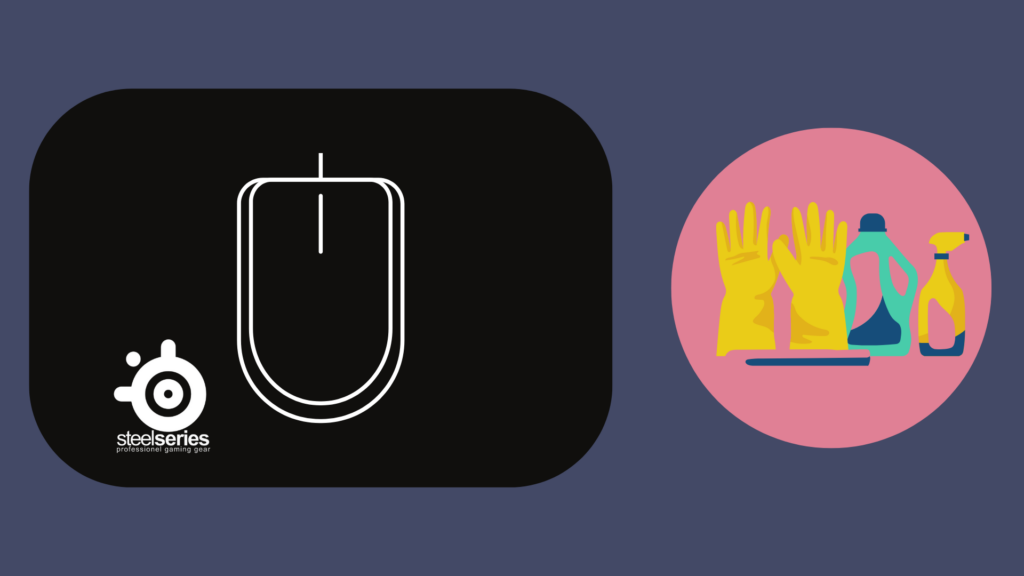
As any gamer will tell you, having a clean and well-maintained mousepad is key to performing your best. A Steelseries mousepad is no exception – in fact, given their high-quality construction, it’s even more important to keep them clean and free of debris.
To clean your Steelseries mousepad:
- Use a mild soap and a wet cloth.
- Dab the damp cloth with soap onto the mousepad a few times.
- After cleaning it, let it sit out, and air dry completely before using it.
In this article, we’ll show you how to clean your Steelseries mousepad quickly and easily, so you can get back to gaming confidently.
Cleaning a Steelseries Mousepad
Cleaning a mousepad is a bit different from cleaning any other gaming equipment. While mousepads are made to be durable and long-lasting, they have to be cleaned a certain way. Otherwise, they may get damaged. As gamers, we all know that the last thing we want is to damage our gear and then have to wait for a replacement.
To clean your Steelseries mousepad, you will need the following:
- A soft cloth
- Mild soap
- Water
After you have the materials, you can move on to the next section.
How to Clean a Steelseries Mousepad
Below, we’ve broken down the steps so that you can clean your Steelseries mousepad without the risk of damaging it. It’s crucial to follow step-by-step. Otherwise, you may risk the mousepad getting wrecked.
Here are the steps you need to take to clean your mousepad:
- Unplug your mouse from your computer to ensure no electricity is running through it.
- Turn your mousepad over so the backside faces you.
- Dampen your soft cloth with water and mild soap and gently wet the towel. It shouldn’t be dripping but have enough of the soap solution to be effective.
- Gently scrub the surface of your mousepad until the drip starts to come off. Do NOT scrub super hard, as this may cause the soap to get lodged inside the mousepad.
- Rinse the cloth and repeat step 3 until the material comes away clean.
- Allow the mousepad to air dry completely before using it again.
As you can see, it’s pretty straightforward when it comes to cleaning a mousepad.
What to Avoid When Cleaning a Mousepad
Now that you know how to clean your Steelseries mousepad, it’s essential to know what NOT to do. Avoiding these things will help keep your mousepad in good condition for as long as possible.
Here are some things you should avoid when cleaning your Steelseries mousepad:
- Do not use a harsh cleanser or scrub too hard – this can damage the surface of your mousepad.
- Do not soak your mousepad in water – this can also damage it.
- Do not use a hairdryer or any other heat to dry your mousepad – this can warp the material.
- Do not fold or crease your mousepad – this can cause permanent damage.
- Do not store your mousepad in direct sunlight – this can fade the color over time.
Following these simple tips, you can keep your Steelseries mousepad clean and in good condition for years. Happy gaming!
What Type of Soap to Use to Clean a Mousepad?
The best type of soap to use when cleaning a Steelseries mousepad is a mild soap. You don’t want to use anything too harsh, as this can damage the surface of your mousepad. A gentle dish soap or laundry detergent will work just fine.
Can I Use Windex To Clean My Mousepad?
Windex is a bit too harsh for cleaning a mousepad. We recommend avoiding it altogether. If you must use it, dilute it with water, so it’s not too intense.
Can I Machine Wash My Mousepad?
We do not recommend machine washing your Steelseries mousepad. This can damage the material and cause it to warp. If you must wash it, hand wash it with mild soap and let it air dry.
My Mousepad Is Stained, What Can I Do?
If your Steelseries mousepad is stained, you can try spot cleaning it with mild soap and water. Be sure to rinse it well and let it air dry completely before using it again.
Can I Use Rubbing Alcohol to Clean My Mousepad?
We do not recommend using rubbing alcohol to clean your Steelseries mousepad. This can damage the surface of your mousepad. If you must use it, dilute it with water, so it’s not too intense.
My Mousepad Smells, What Can I Do?
If your Steelseries mousepad smells, you can try spot cleaning it with mild soap and water. Be sure to rinse it well and let it air dry completely before using it again. You can also try sprinkling baking soda on it and letting it sit for a few hours before vacuuming it.
Cleaning Steelseries Mousepad FAQs
Can I use a harsher cleanser on my Steelseries mousepad if it is heavily soiled?
No. Harsh cleansers will damage the surface of your mousepad and void the warranty. If your mousepad is heavily soiled, you may need to replace it.
Can I machine wash my Steelseries mousepad?
No. Machine washing will damage the surface of your mousepad and void the warranty. If your mousepad is heavily soiled, you may need to replace it.
Is It Okay to Dry My Mousepad in the Dryer?
No, putting your Steelseries mousepad in the dryer is not okay. This can damage the material and cause it to warp. If you must wash it, hand wash it with mild soap and let it air dry.
I accidentally spilled something on my Steelseries mousepad. What should I do?
Unplug your mouse from your computer. Turn your mousepad over so that the backside is facing up. Gently blot the spill with a soft, dry cloth. Do not rub or scrub the spill, as this will damage the surface of your mousepad.
Rinse the cloth and repeat step 3 until the material comes away clean. Allow the mousepad to air dry completely before using it again. If the spill cannot be removed, you may need to replace your mousepad.
Conclusion
Cleaning your Steelseries mousepad is easy! Just be sure to use a mild soap and avoid harsh cleansers. If you must wash it, hand wash it with mild soap and let it air dry. Do not machine wash or put it in the dryer, as this can damage the material. Follow these simple tips, and your mousepad will stay clean and in good condition for years to come!





