How to Charge PS4 Controller Without a Charger
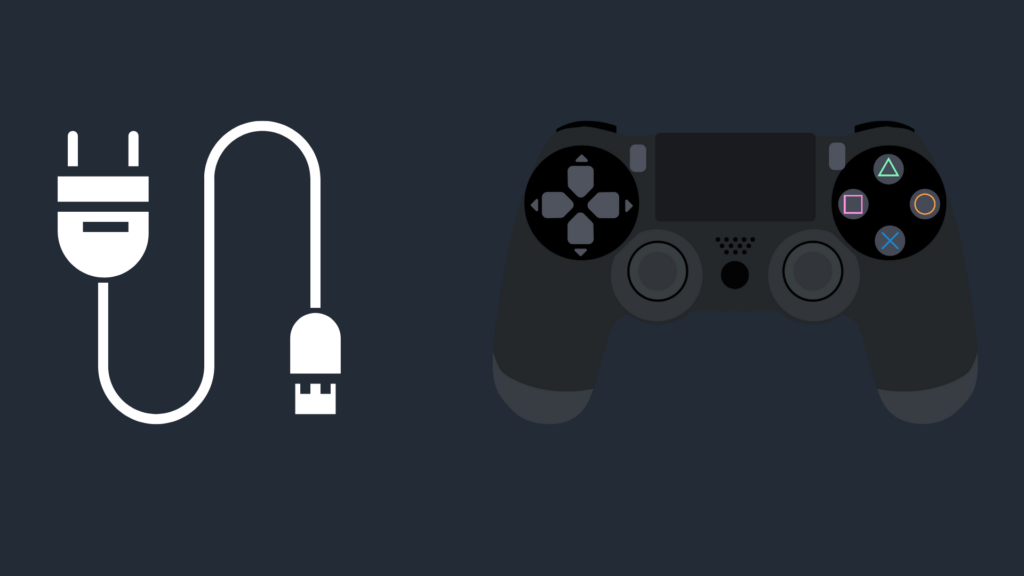
When you are ready to sit down and play some video games on your PlayStation 4, one of the worst things to see is your PS4’s controller is dead or dying. Sure, you can plug it into your PS4, but what do you do if your PS4 is too far away to charge and play at the same time?
And worse, what happens if you do not have the PS4’s charging cable at all? Today, we are going to talk about how to charge a PS4 controller without a charger.
How to Charge PS4 Controller Without Charger
If you are missing the Micro USB to USB A cable that is included with your PS4 or PS4 controller, it thankfully does not use a proprietary cable.
All you would need to charge your PS4 controller is a charger with a compatible Micro USB to USB A cable. It would also need to meet or exceed the PS4’s 800mA at 5 volts charging requirements. Using a charger with a higher current would be fine since the controller will limit the provided power to 800mA.

The issue, however, is using a charger with a lower amperage, firstly because your controller will charge at a much slower rate. And secondly, if you’re using the controller while charging, you may notice the controller’s battery draining even while plugged into the charging cable, thus having a negative impact on the controller’s overall battery health.
But can you use other types of USB cables to charge your PS4 controller? And is it possible for your PS4 controller to get damaged from different cables and no longer be able to hold a charge?
Use your phone charger, wireless headphone charger or tablet charger to charge your PS4 Controller

In a pinch, you can use your phone or tablet charger or even your wireless headphone charger to charge your PS4 cable.
As noted, however, you should make sure that it provides 800mA at 5V or higher to ensure that your PS4 controller is charging efficiently.
Being able to charge your PS4 controller through a wall outlet using your phone cord does make it a lot more convenient, considering it allows you to charge and use it anywhere in your room.
Charge your PS4 controller wirelessly
If you have decided that you do not want to deal with pesky cords tangling up everywhere, you may want to consider looking into a third-party charging dock for your PS4 controller.
Some docks also allow for the charging of multiple PS4 controllers at the same time while allowing you to keep your PS4 controllers in a convenient location. Additionally, there are some charging stations that use an alternative method of charging.
These alternative charging docks, rather than plugging into the micro USB port of the PS4 controller, plugs into the EXT port located on the front of the controller instead.
This port is typically used for other devices, such as an external keyboard, headphones, a microphone, and more. However, it is also a viable solution to get your PS4 controller charged.
Buy a replacement USB A cord
Buying a replacement Micro USB to USB A cable cord is not only simple due to how available they are online and at retail, but also due to how cheap they are.
You can get a package of decent ones for around $10 or more. Make sure that it has both ends, as otherwise, the cord will not be able to plug into the PS4 to charge it.
Additionally, make sure that the cord is the appropriate length, such that you can use the controller while it is being charged. This cable should work just fine as a replacement for the included cable.
Get a PS4 Battery Pack
Another option is to use a PS4 battery pack. This is simply a battery pack that attaches to your PS4’s charging port and is a good way of having it charged portably while using your device.
Can you use another kind of USB cord to charge your PS4 controller?
If you do not have any other Micro USB to USB A cable cords on hand, you may be wondering if it is possible to use a different kind of USB cord. Normally, your PS4 controller is not capable of connecting using something like a USB-C cable. However, there have been methods people have used to make USB-C cables work with devices that do not normally take them.
One method used to do this is somewhat involved, and requires you to physically mod your PS4’s controller to be able to take a USB-C cable. A tutorial on how to do this is detailed here, but it is recommended that you not do something like this yourself unless you have experience with this kind of thing. Alternatively, you may be able to find a simpler method to use a USB-C cable using an adapter device.
Can the Nintendo Switch charging cord be used with the PS4?
The Nintendo Switch has a power cable that charges the console using a USB port. However, can it also be used for your PS4 controllers? Unfortunately, this is not possible (not without modifications or addons), as the Nintendo Switch charges via a USB-C cable.
What to do if you cannot get your PS4 controller to charge?
If your PS4 controller is unable to charge using multiple cables and charging sources, this may suggest that there is something amiss with your PS4 controller. In particular, the battery may be fried, or something may be going wrong with the circuitry. Additionally, the port itself may have been damaged. One way it could have become damaged is if you stepped on the end of the cord while it is plugged into the controller. This is more likely to cause damage to the cord itself, but it is possible that the damage could occur to the port as well.
If this is the case, you may have to get it replaced or returned, which may be easier depending on the circumstances. If it is in a warranty that covers accidental damage, you may be able to get it repaired or replaced for free.





