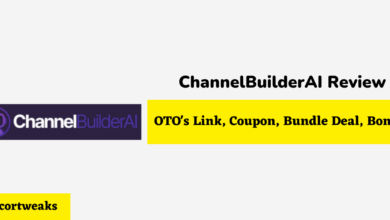How to Change Starbucks Email on the App (Complete Guide)
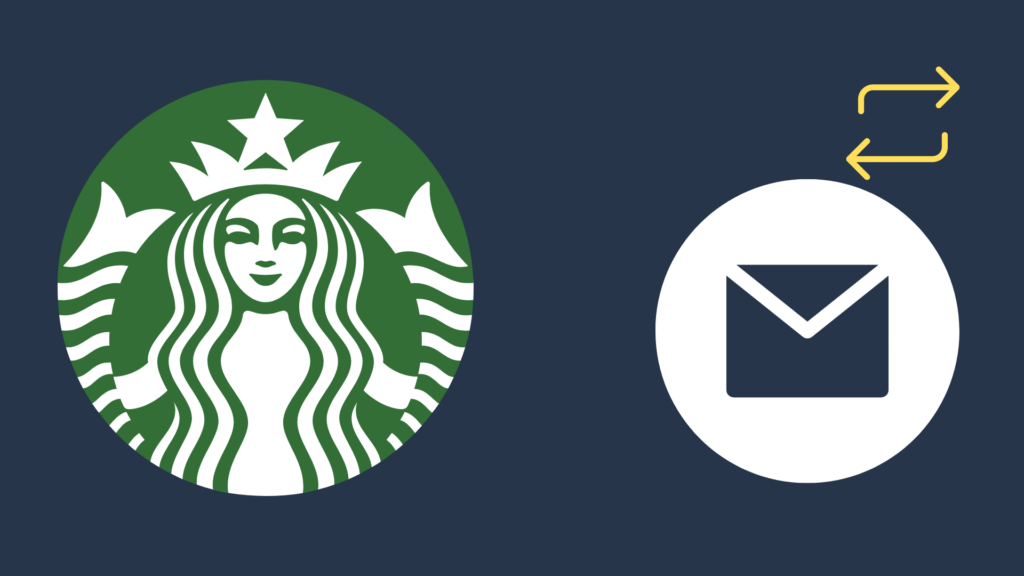
Starbucks is arguably the best way to get a good, fancy cup of coffee, and having a Starbucks account does a world of good to make your Starbucks experience that much better.
There are a variety of things that the Starbucks app allows you to do, including tracking rewards, ordering ahead of time, and more. However, at times, you may need to change things about your account, including your name, email, and other details. Today, we are going to look at how to change your email in the Starbucks app.
If you’re pressed for time here’s the quick answer:
Select Settings in the Starbucks app, and then select Edit. From here, enter your new email address, double checking that you typed it correctly. Otherwise, the app may not be able to send you email notifications. Enter the six-digit code sent to you in your current email to confirm.
But why might Starbucks not let you change your email address? And how do you change other email settings with the Starbucks app?
How to Change Starbucks Email on App
Changing your email on the Starbucks app is a fairly simple and quick process. If you do not currently have the Starbucks app downloaded, you can do so by going to your mobile device’s app store (either the Google Play Store for many Android devices or App Store for iOS devices). Once the app has been downloaded, you can now sign in to your account.
You can either use your old email address or your username in combination with your password. If you do not remember your username or password, however, you can have Starbucks send you an option to remind you of your username, or an option to have your password changed.
Once you have successfully signed into the Starbucks app, the next step is to select the Settings option. Once in here, you will see both Email and Password options, each with an Edit option to their right. Select the Edit next to your email, and you will be given the option to update to a new email.
Enter the new email, double checking to make sure that you put in the right details. It will ask you to reconfirm your password before it moves on to the next step. If you forgot your password, click Forgot password? After this, you will be sent a six-digit code to your current email address, which you then have to enter into the form to finish the confirmation process. Once you finish updating your email, Starbucks will not send you an email to your new email address, so be sure that you put the correct email address in.
Can I change my email as much as I want?
If you put the wrong email in when updating the form, or if you want to change to a different email later, you may be wondering whether you can easily change it.
Thankfully, Starbucks does not appear to have any email change limit. Thus, if you have access to the email you changed it to and want to change it back, you just need to do these steps again, but with the new email.
However, if you accidentally put the wrong email address on the form, and cannot access it, you will need to get in contact with Starbucks customer support, which can help change your email address.
Can I change my email on the Starbucks website?
There are various reasons why someone may want to change their email address on the Starbucks website instead.
Thankfully, the method to change your email on the app is used here as well. Just navigate to the Settings menu on the website, click Edit next to Your email address, and put the new email address in. Once again, make sure that you do not put in the incorrect email address. You will get an email confirmation of the change.
Why isn’t the Starbucks app allowing me to change my email?
If you are experiencing issues with getting your Starbucks email updated on the app, this may suggest that there is a glitch going on with the app or website.
If this is the case, get in contact with Starbucks customer support, who can help troubleshoot the specific issues you may be experiencing. If nothing else, this may help them become aware of a problem going on with the app.
Starbucks has locked your account
Another issue is that your Starbucks account may have become locked after a long period of inactivity. Starbucks has a tendency to lock accounts due to inactivity, so if your account has fallen victim, be sure to get in contact with Starbucks customer support to have the account unlocked.
You (or someone else) deactivated the account
If your account has been deactivated, this will make it more difficult to get your email changed for obvious reasons. You will need to go through the process of reactivating your account before you can actually begin updating your account’s email address.
That email address is already associated with a different Starbucks account
If the email address you are trying to change to is already being used with another Starbucks account, you may not be able to use this email address.
Double check that you put in the right email address. If you do have a second account, you may need to delete this account, swap it to a third email on this other account, so you can change to the new email on your first account.
If you do not have a third email, you may want to get in contact with Starbucks customer support to change the emails around for you.
You put the wrong password into the password reconfirmation
As mentioned above, you need to put your password in a form in order to change your email. However, if you forget your password, Starbucks will not allow you to change it.
In order to fix that, you need to click Forgot password? Put your current email in, and you will be sent a link to update your password.