How to Boost Wi-Fi Signal from AT&T Router
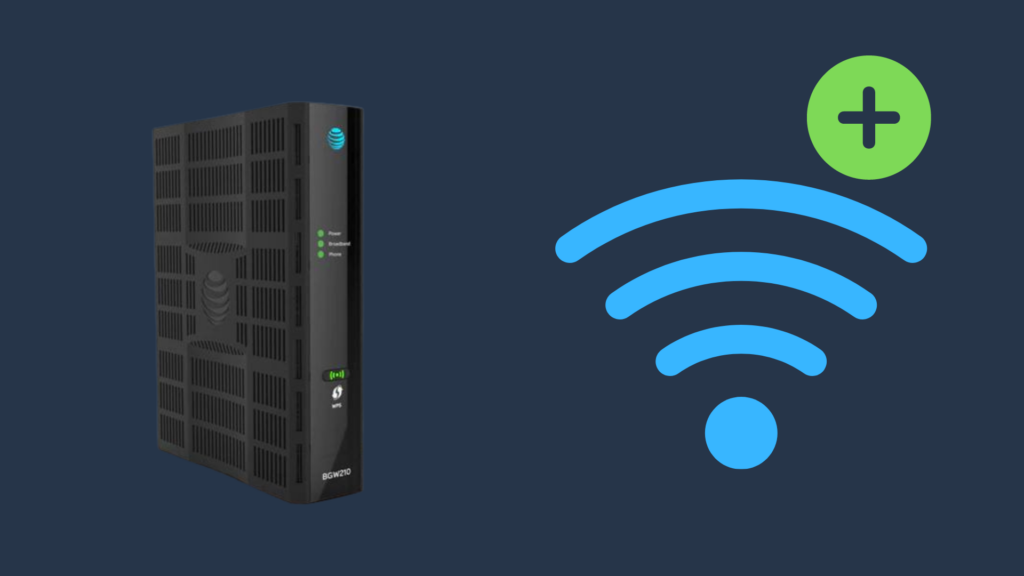
A poor Wi-Fi signal is one of the most annoying things to have to deal with, especially if you are active on your Wi-Fi connection a lot.
There are a number of reasons why the Wi-Fi signal to your devices may be poor, and many solutions that may be employed to make the signal stronger or more effective. But what are the best solutions for a weak Wi-Fi signal from an AT&T router?
To have the best-quality Wi-Fi signal, you should make sure that your router is located in the most ideal location possible. Additionally, if you are having trouble reaching anywhere necessary, you can use one or more Wi-Fi extenders to help the signal reach more square footage.
But what other things may be causing a weak or inconsistent Wi-Fi signal? And how can this problem be alleviated?
How to Boost Wi-Fi Signal from AT&T Router
A poor Wi-Fi signal in need of boosting could be for a variety of reasons, but thankfully, the solutions detailed below are not too complicated to pull off.
Place the AT&T router in the best possible location
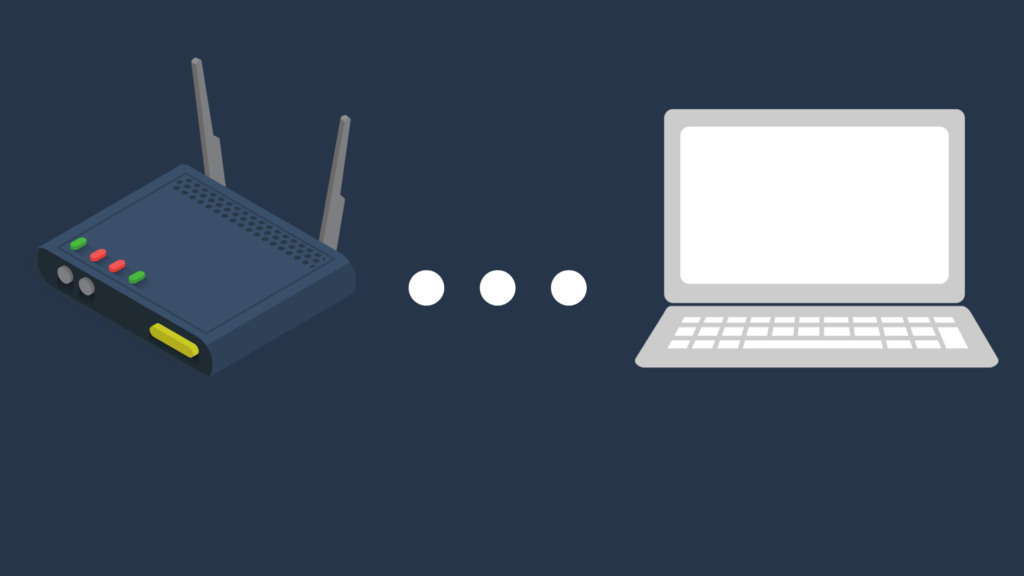
Often, the best way to boost your Wi-Fi signal is to pick out the best area in your location to set up your AT&T router.
One thing to remember, however, is the fact that proximity between the two devices is only one part of the equation.
You also need to keep in mind how many obstacles there are between the router and your devices that the signal needs to travel through.
Some obstacles are going to be more difficult for the Wi-Fi signal to travel through. For example, a lot of metals serve to dampen the strength and reach of your Wi-Fi signal, so be mindful of how many walls the signal has to travel through.
Some walls, ceilings, and floors may be a lot more difficult for the Wi-Fi signal to travel through, such as if there is copper piping in the wall.
Keep your AT&T router in a temperature-controlled room
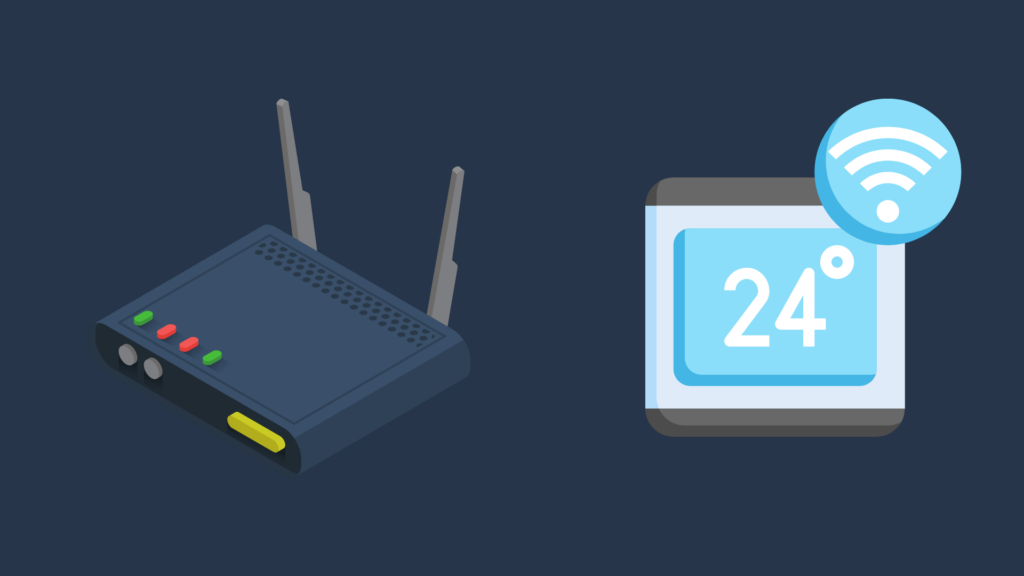
If your Wi-Fi signal is poor, it may be due to the router being located in an area where it is exposed to extreme temperatures.
For example, a router cord that is exposed to a too-high temperature may result in the cord expanding, causing the signal to take longer to travel from the phone jack to the router. If you are using Ethernet, this will also cause the signal to travel more slowly from the router to your device.
Thus, make sure that you do not keep the router in an uninsulated room in your house, such as a garage or storage room.
The router’s antenna is weak
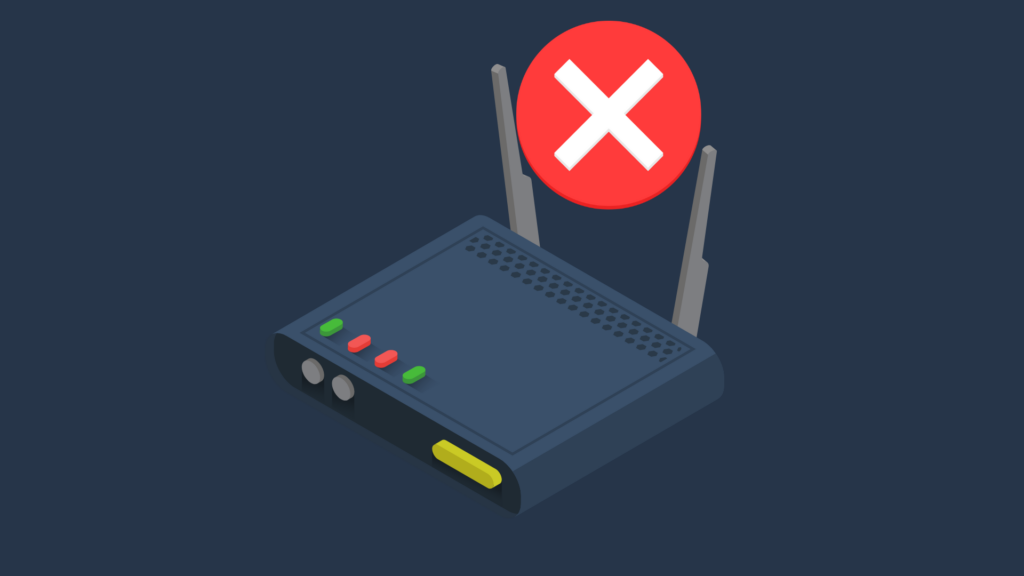
The antenna included with the router is rather small, and thus may be less able to reach as far as is ideal. You can purchase a new, larger antenna that may be able to produce a stronger signal.
The only downside is that you will need to have enough space for a taller one. The kind of antenna needed is commonly referred to as a “rubber duck antenna.”
Use a Wi-Fi extender
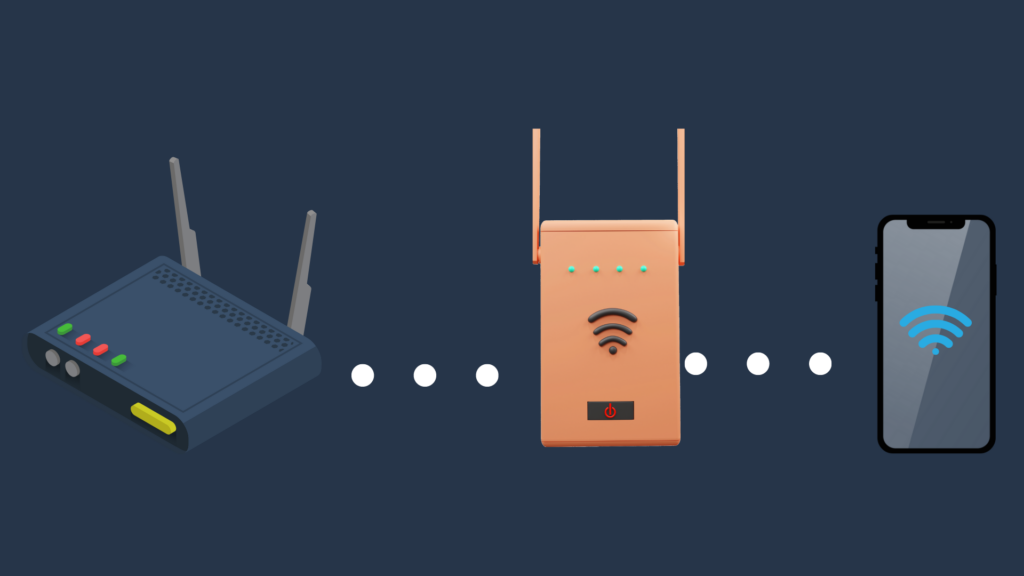
If the most optimal location for the whole house is still not enough to allow you to have a strong Wi-Fi signal, you may want to look into getting a Wi-Fi extender for your AT&T router.
The way this works is that the Wi-Fi extender connects directly to the AT&T router.
This either works via an Ethernet cable or by connecting to the router via Wi-Fi.
Next, instead of connecting to the AT&T router, your device would need to connect to the Wi-Fi signal produced by the Wi-Fi extender, typically giving you better access to the Wi-Fi signal.
Another method of extending your Wi-Fi signal is to invest in a mesh system. This is a lot more expensive than a lot of Wi-Fi extenders, but, in turn is generally considered a better investment overall.
Download AT&T router updates
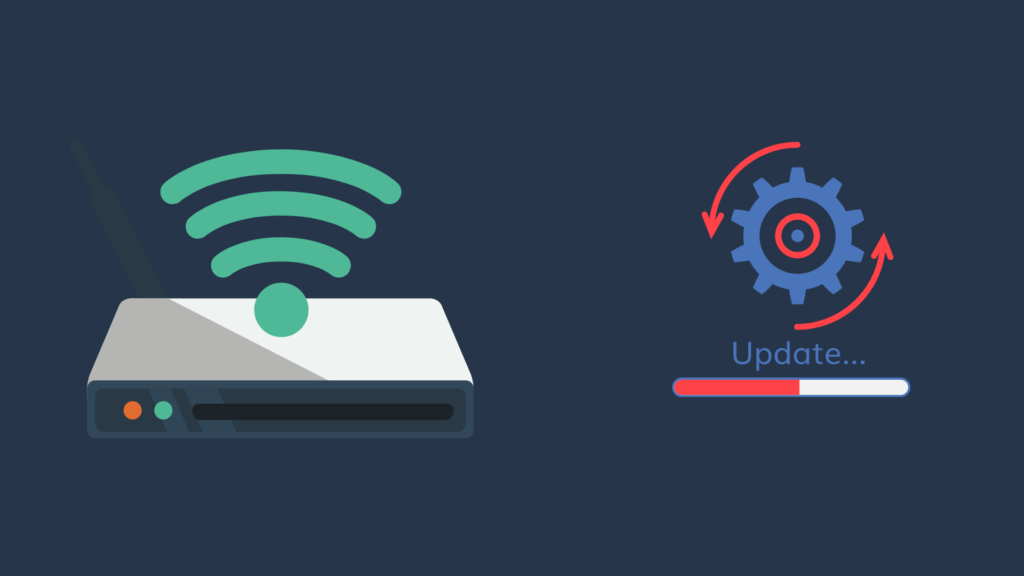
If the Wi-Fi signal of your AT&T router is weak, this may suggest that an update is necessary.
One reason for this is because, if you do not update your router, you leave yourself more vulnerable to attack by bad actors spreading viruses and malware. A lot of these vulnerabilities are regularly dealt with thanks to these updates.
While connected to your router, open a browser and put your IP address in the address bar. Your IP address is usually found on your router, along with the admin name and password requested on this page.
Once you have logged in, you can either select Firmware Update or Router Update. It will check to see whether updates are available, and if so, will then begin downloading them. Do not interrupt this process – wait until the update is done before closing this tab.
Limit the devices connected to your AT&T router
Whether you simply have a ton of devices that connect to your router, or you have people who are leeching off your Wi-Fi, the more things the router has to deal with at once, the harder it has to work.
In turn, the router will be less able to produce a quality Wi-Fi signal. Be sure to encrypt your router and create a reliable password to keep those leeches off, and don’t keep devices you rarely use constantly connected.
Reboot your router
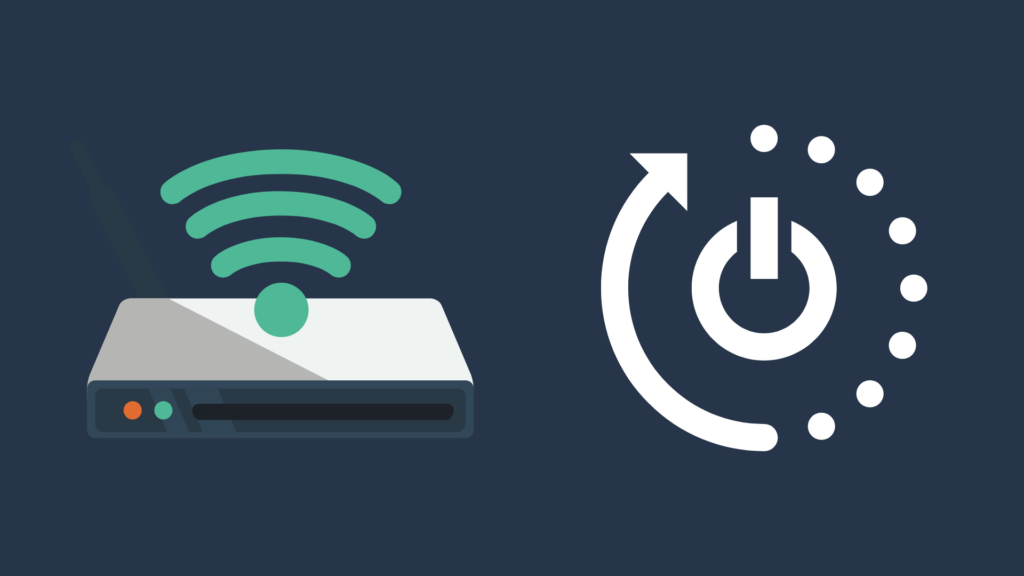
This is a ‘Your Mileage May Vary’ solution, but it often works for people. To do this, unplug your router, wait 15 seconds, and plug it back in. This method involves resetting the router’s memory, as well as allowing updates to be installed.
Upgrade your Internet connection
Sometimes, the simplest solution is to either cut ties with your provider for a better one, or to upgrade to a better plan your current provider offers. Before you take these drastic steps, however, you should make sure that you try the above steps or get in contact with your Internet service provider who may be able to fix the problem.





