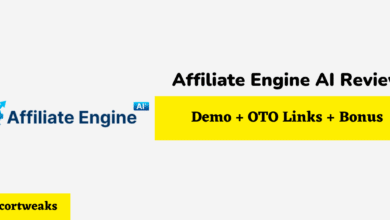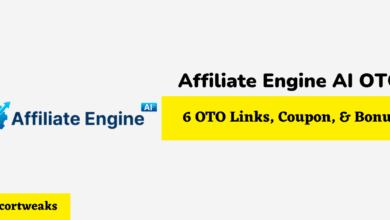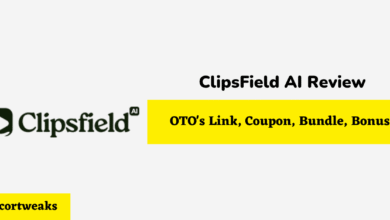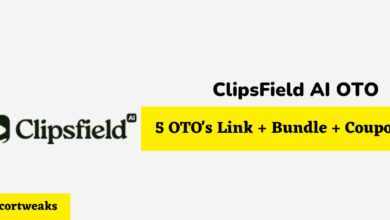Does Zoom Mirror Video For Others?

Zoom has become a popular video conferencing platform since the beginning of the pandemic, which led to the company’s exponential growth in the base number of users. It adds some new features to the service now and then.
Mirror, an old feature, continues to elude users. Many say the feature is perplexing and they have not become familiar with it.
What Is Zoom’s Mirror Feature?
When looking in the real mirror, people see reversed images of themselves. The image doesn’t look the same as the actual image that a person sees when looking at you. In the same way, Zoom mirrors your video feed, which allows you to see yourself as other users are seeing you on their end.
In Zoom, videos are mirrored only for you by default, as it looks more comfortable seeing your reflected image. Users at the other end of the video are looking at a non-mirrored image, the normal you. Looking at your own mirrored image can be disorienting and it takes some time to get used to it. However, with mirroring off, the experience is less natural and is confusing. For example, when you move to the left, on the screen, you will move to the right.
It helps to turn the mirroring off if you are holding a physical object up to the camera. For example, holding a page of texts or cards.
Mirror of Video Feed is By Default in Zoom
In Zoom, the mirror of the video feed is by default. If your video is not being mirrored, you can enable it in the ‘Mirror my video’ feature, which allows you to see yourself as other people in the video feed are seeing you.
On the other end, users are seeing only an un-mirrored video of you.
How to Enable/Disable Mirror My Video Feature
Mirror my video is a great feature. However, it can cause other images in the background, including text, to appear reversed. This makes it harder to keep up with what’s going on in the video feed.
Therefore, you can enable or disable the feature at your own will in Zoom settings:
- In the top right corner, click on the Settings icon
- Click on the Video icon
- On the side menu that appears, enable/disable the ‘Mirror my video’ check box, depending on your preference
- In the top right corner, close the settings menu by clicking on the Exit icon
Reasons to Disable Mirror Video Feature
You can be a person who doesn’t like seeing yourself in video meetings. Your brain can be wired to not like the way you look on video. Disabling mirror video enables you to avoid the thought of seeing yourself on screen.
You Don’t Like Seeing Your Image
You are used to the image of how you look by seeing yourself in the real mirror. Your brain has gotten used to your real-mirror image, so that’s what you expect to see. It develops a familiarity bias towards your zoom-mirror image as a result. The view of yourself in Zoom just looks off to you. This is contributed by the fact we all don’t have perfectly symmetrical faces.
The Impression Everyone Is Staring Your Awkward Quirks
When on a Zoom video call and the mirror video feature is on, your brain constantly looks for signs that it already believes are true and which align with your self-esteem. People who are sensitive about their Zoom mirror image, thinking they look awkward, are at liberty to disable the feature.
When you are not comfortable with your Zoom mirror image, your eyes keep on seeing things about your appearance that you don’t like. This creates a negative opinion and a continuation of a negative cycle.
People can be concerned that there are wrinkles around the eyes, or there is sagging in the neck and the lower face. However, this can be a tribute because of various factors. For example, when you are looking down more on the video feed.
In real life, when talking to people face to face, you are not facing each other at that angle of a Zoom video feed. The angle of view on camera can cause Zoom dysmorphia where users focus on perceived flaws they see in themselves in mirror.
Emotionality Attribute
We accurately recognize neutral expressions in other people’s faces but we are suspicious of expressions seeing ourselves in the Zoom mirror image feed. We see our expressions negatively most of the time. Other contributing factors include slightly delayed, self-imperfect micro-imitation asynchronies, etc.
Response Delay
A glitch in your network connection brings about a slight asynchrony leading to a delay of image transmission, which can interfere with your feeling of connection with the other person on a video feed.
Final Thoughts
Now that you comprehensively understand what’s at play, use that to your advantage using tweaks. Add some tweaks to the functionality of Zoom settings to help see yourself in a manner your brain finds more comfortable. This would help you solve the confusing familiarity bias, as you aren’t used to seeing yourself beyond the image of a mirror.
Get to see yourself more on camera in the way everybody else sees you. This way, your brain becomes more familiar with the image it sees. Accept that other people in the video end are used to seeing you and the only difference is that you need to accept seeing yourself that way as well. This smoothness the journey along.
Tell your mind you look normal—you are not in a photo model contest that requires you to look perfect. All you need to be is confident.
By employing the focusing illusion and confirmation bias to your advantage, you will enhance your belief and self-confidence in that:
- Other users are not focusing on you as much as you think they are
- Carry on with the conversation as easily as it is in person
- No one is laughing at you or pointing fingers