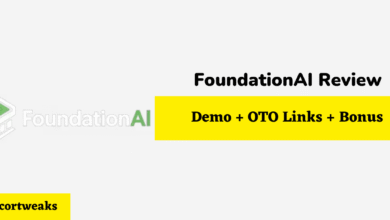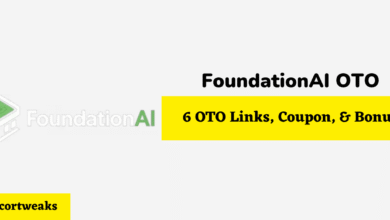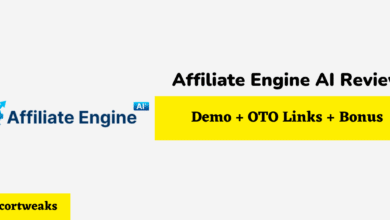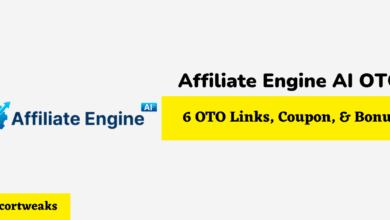Why is Homepod Mini Still Configuring?

Apple is well known for producing fantastic pieces of tech. Therefore, it isn’t a surprise that so many people wanted to snap up the HomePod Mini. However, shortly after launch, a lot of people claimed that their HomePod Mini was stuck on ‘configuring’, often for days on end. So, what causes this problem? Can it be fixed? We have the answers.
So, why is the HomePod Mini still configuring?
Some have speculated that it could be due to an iCloud syncing issue. Others suggest it may be down to a software flaw that only presents itself in certain situations.
Chances are that why your HomePod Mini is still configuring doesn’t matter all that much to you. Your biggest concern is likely to fix the problem. Thankfully, we have a ton of advice on how you can do this. Read on to discover more.
Why is Homepod Mini Still Configuring?
At the moment, nobody really knows why the HomePod Mini can get stuck on configuring.
When your HomePod Mini is configuring, it is syncing up with your iCloud account. Therefore, there could be a couple of reasons why the problem is occurring:
- Apple servers are overloaded
- There is a software flaw
- There is a problem with your iCloud account.
Since most people solve the issue by factory resetting their HomePod Mini and attempting the sync again, it is more likely to be a software flaw. However, since Apple has yet to make a statement on the problem, we cannot tell you for 100% sure.
It is unlikely to be a problem with your iCloud account. If it was, there would be some sort of error message.
During the busier times of the year e.g. Christmas, it is more likely that Apple servers are just overloaded with people trying to configure their HomePod Mini. This means that you can’t do much other than ‘wait it out’.
How Do You Fix a Homepod Mini That is Stuck Configuring?
In most cases, you should just wait. Some people have said that their Homepod Mini has taken between 7-24-hours to configure fully. A lot of the time, this seems to be down to overloaded Apple servers. This problem seemed to occur a lot at Christmas 2020 as a lot of people seemed to be trying to configure their Homepod Mini at the same time.
If it still hasn’t fully configured after 24-hours, then you can try the following methods.
HomePod App Factory Reset
This is probably the quickest way to reset the HomePod. Follow these steps:
- Open the HOME app.
- Find the HomePod in the list.
- Press and hold your finger on the HomePod name.
- A new menu should open up
- Click remove accessory
- Click remove
You can now ass the HomePod back using the normal process. If you are lucky, it should configure properly this time.
Physically Reset HomePod
If you do not have access to the Home app, then you can physically reset the HomePod by following these steps:
- Unplug the HomePod from the wall and leave it unpowered for 15-seconds.
- Plug the HomePod back in.
- Wait for 10-seconds
- Hold your finger on the top of the HomePod
- If you are doing this correctly, the spinning light will turn red.
- Siri will say that you are resetting your HomePod.
- Once you hear three beeps, your finger can be removed.
You will then have to reconfigure your HomePod Mini using the method you used before.
Use PC or Mac
This is the method that seems to work for most people. In fact, this solves about 90% of configuring issues.
The process will depend on whether you are using a PC or Mac.
- On a PC you will need to download and install the latest version of iTunes.
- On a Mac, just open up the Finder window.
You can then plug your HomePod Mini into your computer using the cable that came with it.
On a PC, the drivers for the device may have to install, so it may take a couple of minutes to connect up properly to your computer. On a Mac, it should be an almost instant process.
Eventually, the HomePod Mini will appear in either iTunes or the Finder window.
Click the HomePod Mini and select the button that says “Restore HomePod”
This will completely restore the device. It will also update the software on it.
When you go to configure the HomePod Mini again, it should configure in under 20-minutes. Although, some people still have to wait a few hours for it to finish configuring.
Try Using Another Apple Device to Configure the HomePod Mini
This is not an official solution from Apple, some people have discovered that they can use another Apple device to configure the HomePod Mini. Obviously, not all of us have an extra Apple device laying about. However, if you do have another Apple device that you can use, you may as well try and see if you can get it to configure from that.
Remember, you need to stop the configuring process through the other device before you attempt this. A factory reset should do the trick.
Will Apple Release a Fix for the Homepod Mini Configuring Issue?
Perhaps, As we said, there doesn’t really seem to be an established reason for the problem. At one point, it was a widespread issue.
It does seem that Apple has started to identify the problem. Fewer and fewer people now seem to be complaining about their HomePod Mini being stuck on configuring.
Chances are that Apple, as you read this, is working hard on establishing the cause of the problems. They may fix them through upgrades to their servers or software updates for the HomePod Mini.
Apple always does a pretty decent job at fixing issues with their devices. So, you can expect the problem to be fixed eventually. However, how long it will take is something only Apple will know.
Final Thoughts
Nobody really knows why a HomePod Mini may still be configuring. However, thankfully, you don’t need to know the reasons why it is happening. Just reset the device and most problems should be resolved.