How Many Cameras Can Connect to an Arlo Base Station?
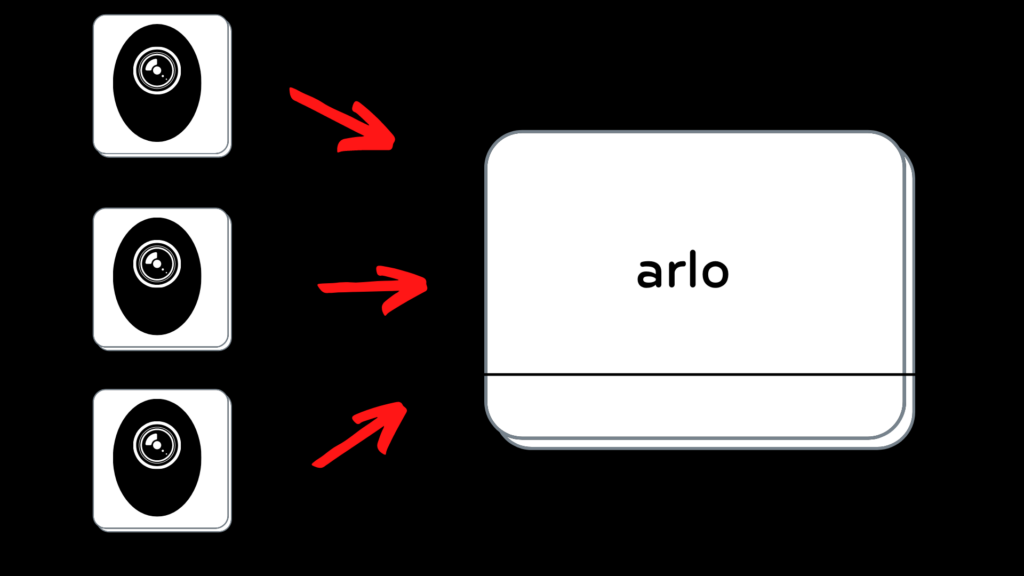
We always have our phones on hand, which means we can always have home security in hand, too. Arlo’s home security systems offer cameras, doorbells, and floodlight cameras so you can keep an eye on points of entry, but if you have a big home, can the Arlo base station support enough cameras? Read on for a closer look at the coverage the Arlo system provides.
How many cameras can connect to my Arlo base station?
You can connect up to 15 cameras on a single SmartHub or base station. However, on the iOS and Android apps and the website, you can only simultaneously stream up to five video feeds from cameras that are connected to a single base station. To stream additional feeds, an active stream must be paused. Despite this, Arlo offers several solutions to increase the number of camera feeds that can be streamed on your phone.
How do I stream more than five Arlo cameras?
To stream more than five camera feeds at once, you must upgrade to the Arlo Secure Plus plan. With this plan, you can stream up to 15 cameras simultaneously if none are connected to a base station or if you are using multiple base stations. Arlo does not limit the number of SmartHubs or base stations that can be connected to a single account.
Alternatively, you can set up multiple Arlo accounts, with each account attached to a separate base station, and each base station linked to a maximum of five cameras. If you’re using multiple accounts, select one as your “master account.” For your other accounts, grant access to your master account. This should allow you to view all your camera feeds under a single log-in.
However, when using my.arlo.com, you can only simultaneously stream from a maximum of five cameras, even if you are using multiple base stations or have a subscription plan.
Which Arlo plan should I get?
In 2021, Arlo replaced the Arlo Smart plans with the Arlo Secure plans, adding unlimited camera options and reducing the complexity of plan options. Old subscribers can keep their Arlo Smart plans, but new subscribers can only select Arlo Secure plans. The Arlo plans provide different levels of security. When choosing the best option for your home or business, consider how many cameras you need to install and if you need cloud storage for the security footage. Plans start at $2.99/month.
- Arlo Secure plan: This is Arlo’s base subscription plan and coverage can include one camera or multiple. Video is recorded to the Arlo cloud with up to 2K resolution, and footage can be saved in the Arlo library for up to 30 days. This plan also includes standard Arlo features like person, vehicle, animal, and package detection, smoke and CO alarm, and interactive phone notifications. However, it does not include the emergency response function, which will send first responders to the camera’s location with the touch of a button.
- Arlo Secure Plus: This plan supports “unlimited” cameras, up to 15 per base station. Video can be recorded in the Arlo cloud with up to 4K resolution, and like the Secure plan, videos are only saved for 30 days. In addition to the Arlo features included above, the Secure Plus plan also includes emergency response.
Can I use Arlo without a plan?
The Arlo system can also be used without a subscription plan; however, it only offers limited service. Arlo’s “No Plan” does not include any of the features in the plans listed above; it only supports live streaming.
- Without a plan, a base station can support an “unlimited” number of cameras, but only if you’re using the following camera systems:
- Ultra Series
- Pro 3
- Pro 3 Floodlight
- Pro 4
- Essential Series
- Video Doorbell Series
- Without a plan, a base station can only support up to five cameras when the following camera systems are used:
- Arlo Wire-Free
- Pro
- Pro 2
- Q
- Q Plus
- Go
- Baby
- However, when using these camera systems under “no plan,” you ARE able to record video in the Arlo cloud at up to 1080p, and footage can be saved for up to seven days.
How do I change my subscription plan?
To change your Arlo plan:
- Log into my.arlo.com on your web browser. Changes can’t be made via the app.
- Click “Settings,” then “Subscription.”
- Click “Change Plan” next to the plan you want to edit.
- Choose the services you wish to add or remove, and then follow the onscreen instructions.
What are the requirements for installing and using an Arlo system?
Even with the Arlo Secure Plus subscription and access to an unlimited number of cameras and their video feeds, you may still run into streaming problems if you don’t meet the minimum hardware requirements for the equipment.
- Internet Connectivity
- The Arlo camera systems require a high-speed internet connection, but different camera models use varying amounts of bandwidth. With a lower upstream bandwidth, video quality may be pixelated, and there might be a delay when starting a live stream.
- Ultra Series: 3 Mbps upload
- Ultra Series: 3 Mbps upload
- Pro Series (Pro 3 and newer) and Essential Video Doorbells: 2 Mbps upload
- All other cameras: 1 Mbps upload
- You must also have an internet router with an Ethernet port if you’re using a base station.
- The Arlo camera systems require a high-speed internet connection, but different camera models use varying amounts of bandwidth. With a lower upstream bandwidth, video quality may be pixelated, and there might be a delay when starting a live stream.
- App Requirements
- Apple: The Arlo app requires iOS version 11 or higher.
- Android: The Arlo app requires Android version 5.0 or higher.
- Web Portal Requirements
- You must have a computer running macOS or Windows.
- You must also be using the latest version of one of these web browsers:
- Chrome on Windows or macOS
- Firefox on Windows or macOS
- Safari on macOS
- Microsoft Edge on Windows
With so many options available and support for an unlimited number of cameras, the Arlo home security system gives you peace of mind no matter where you are.





