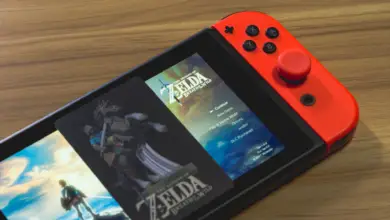How to Stream PS5 to Discord
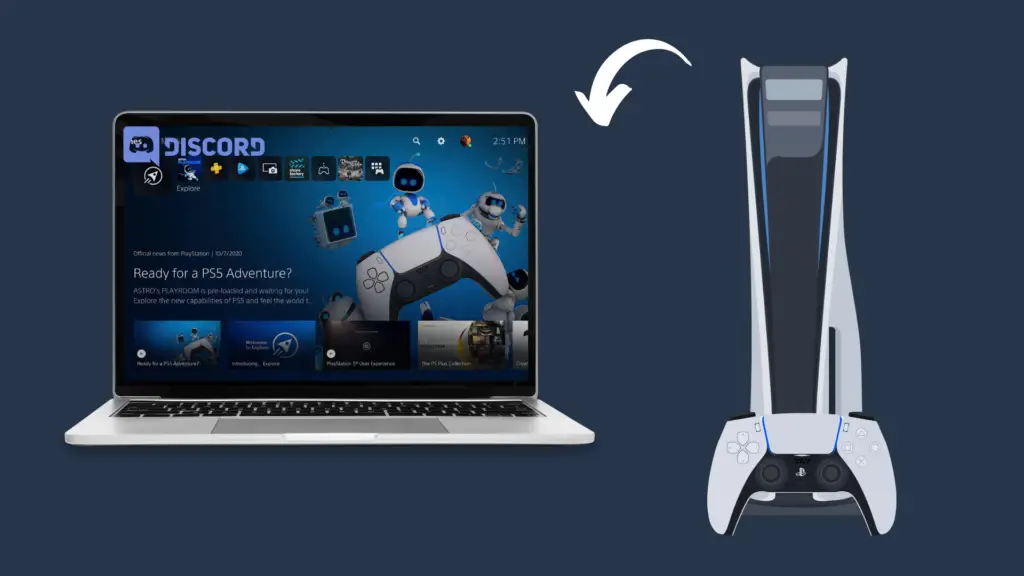
It’s amazing just how popular streaming became in such a short amount of time, even for the average gamer. With the PlayStation 4 and Xbox One, console streaming in particular became a quick and easy process, and the PlayStation 5 and Xbox Series S|X have only made it more convenient to stream from your console than ever before.
There are multiple options you can take when it comes to which you stream to, with two of the most common being to stream via YouTube or Twitch.tv. One new feature is the ability to stream your PS5 to Discord. But how do you do that?
How to Stream PS5 to Discord
The PS Remote App is available on a multitude of devices. In addition to PC and Mac, you can also download it to Android and iOS devices, allowing you to play your PS5 games streamed to one of these devices. However, Discord on mobile does not have screen streaming as it does on PC, so you will not be able to stream your gameplay this way.
In addition to the PS5, you can also use the PS Remote Play app to stream from a PS4 console using similar methods. On the PS Remote Play app, just have the app search for your last-used PS4 instead of PS5, and stream the app using Discord.
1. Download the PS Remote Play app
In order to stream your PS5 gameplay to Discord, you need to have both the PS5 and a computer to function. This is because streaming your PS5 to Discord requires you to download a program on your PC called the PS Remote Play app.
This app is very self-explanatory, serving to allow you to have your PS5’s gameplay be displayed on your PC through the app. The PS Remote Play app is free, and can be downloaded on the official PlayStation website here.
2. Set up the PS5 to work with PS Remote Play
Once the app has been downloaded to your PC, follow the installation instructions and then sign in with your PlayStation account. Be sure that you use the same account that is signed in to your PS5. You may also need to download additional files for the PS Remote Play app to function properly. Next, power on your PS5, and navigate to the Settings menu. Select System, then Power Saving, before finally entering the Features Available in Rest Mode menu. Turn on both Stay Connected to the Internet and Enable Turning on PS5 from Network.
3. Connect your PS5 controller to PC
Next, connect your PS5 controller to your PC using a USB cable, and open the PS Remote Play app. Select the PS5 option in this app, and it will search for the last PS5 that your account has signed into. Once it connects, you will see your PS5’s footage displayed on this app, and you will now be able to play your PS5 and use Windows on the same monitor at the same time.
4. Share Your Screen on Discord
To stream it using Discord, sign in to Discord (either through the Discord app or the website). Enter a voice call, which can be done either in a server or private message. Select the Share Your Screen option, and select the PS Remote Play app to begin streaming your gameplay. Do note, however, that sounds from your computer besides the voice call and the PS Remote Play app may be picked up on this stream.
Is Discord a good way to stream PS5 games?
When it comes to Discord streaming, it differs in quite a few ways compared to, say, Twitch or YouTube streaming. The reason for this is because streaming on Discord typically has a smaller viewer base. Mainly, most people who stream games on Discord are usually streaming for a small group of friends, rather than putting out their gameplay for any and every person who has an account to watch it.
Streaming to Discord is also not as convenient as streaming using Twitch or YouTube, mainly due to the fact that there is not an app that you can download to open Discord on your PS5. However, there are some benefits to streaming using the PS Remote Play app instead.
Why does my PS5 tell me that I’m in a blocked scene?
One thing about the PS4 and PS5 does that invites criticism by many players is the fact that certain scenes do not show while you are streaming. This happens with certain games where the developer does not want people to be able to see cutscenes or simply because the developer does not want the game to be streamed at all.
However, because the PS Remote Play app uses a different method of streaming your content than the Twitch and YouTube streaming apps do, this does not present a problem, thankfully, as the PS5 is not capable of detecting that you are streaming in the first place. This can be especially annoying, especially with games that use this blocking feature far too often.
Can you save VODs of your PS5 gameplay streamed to Discord?
Saving VODs is one of the best features of using a website like Twitch.tv or YouTube for streaming. VODs stand for “video on demand,” and is basically just a full recording of your stream, saved to the website. But can you save VODs of Discord streams in this same way? Unfortunately, Discord has no way to save your streams, so if you want to do that, you would be better served by using a streaming app on your PS5. You can then access these VODs on their respective websites, and then save them to your computer, phone, or tablet.
- How to Pair Meta Quest 3 Controllers with Your Quest 3 Headset: A Quick Guide
- How to Charge Meta Quest 3: A Guide to Powering Up Your VR Experience
- How to Cast Meta Quest 3 to Samsung TV: A Step-by-Step Guide
- How To Factory Reset Your Meta Quest 3: A Step-by-Step Guide
- How to Power On and Off the Meta Quest 3